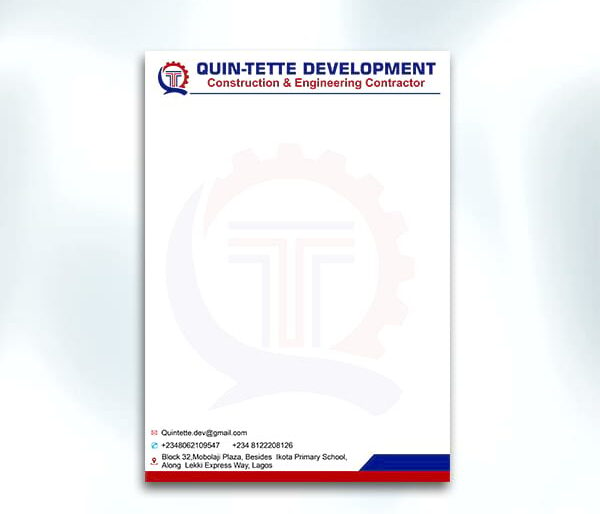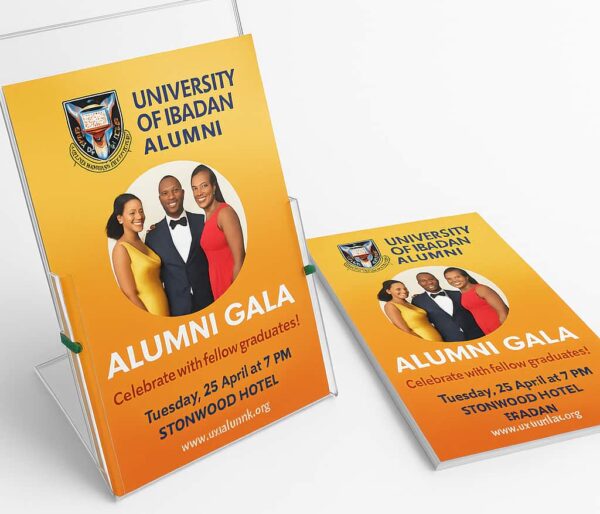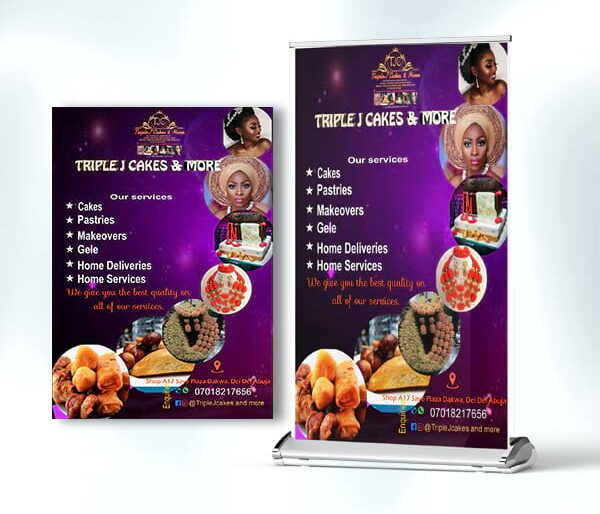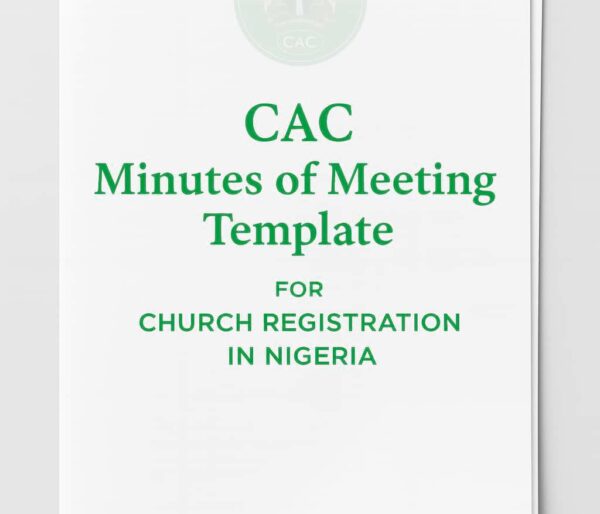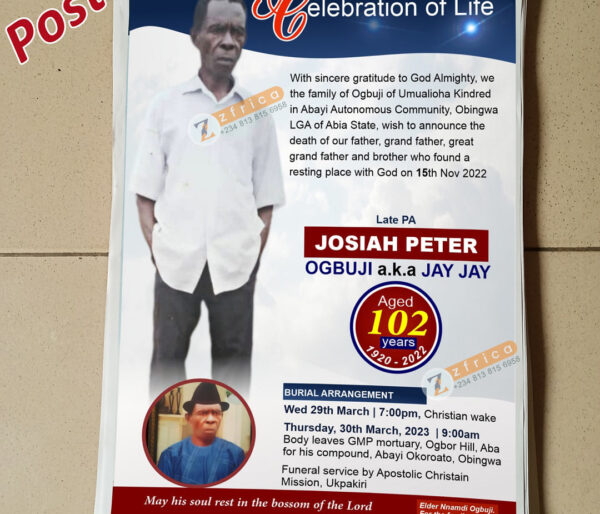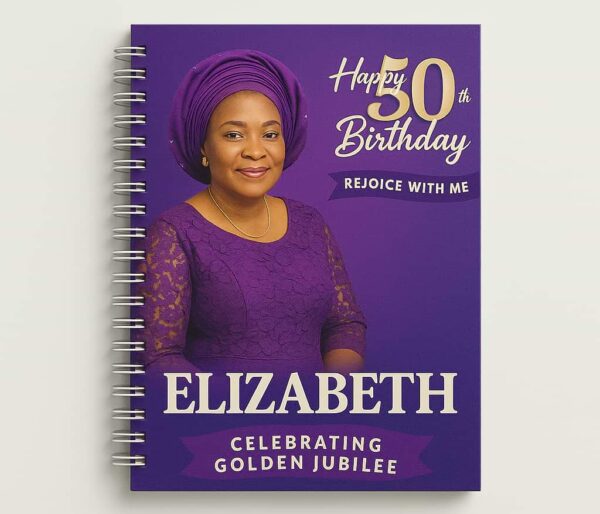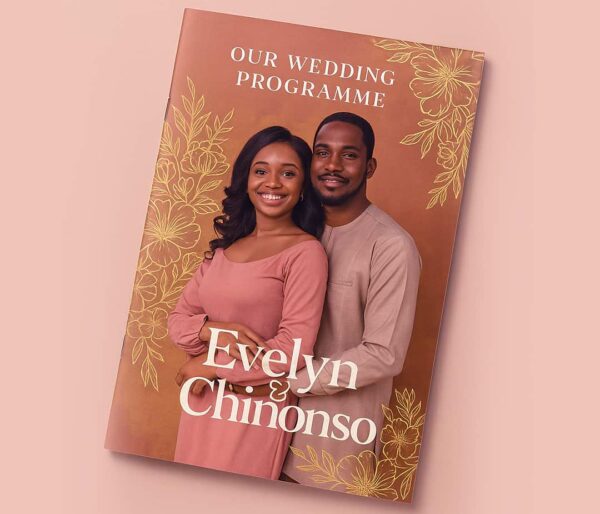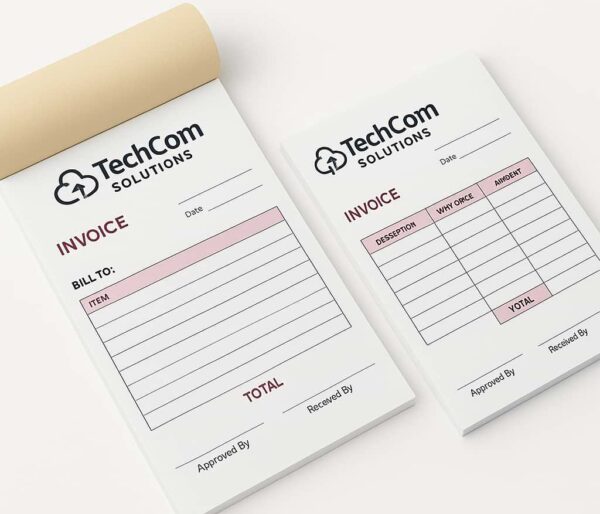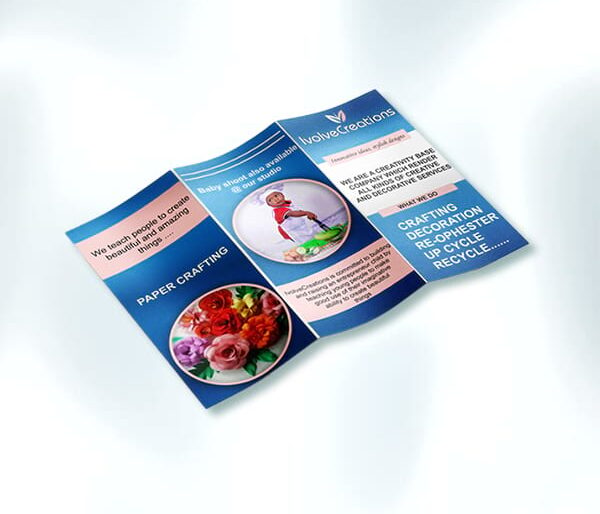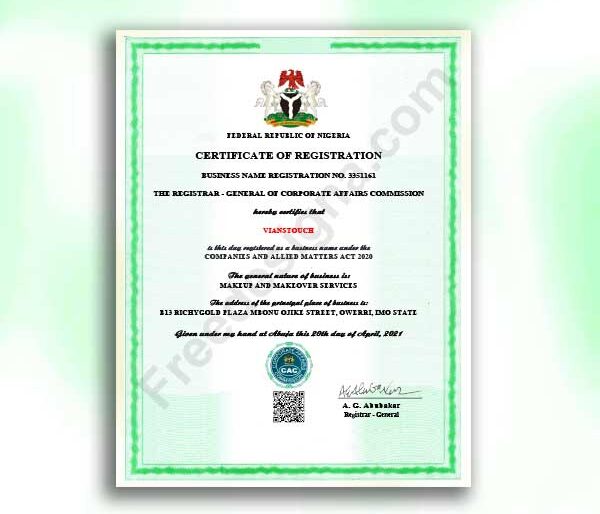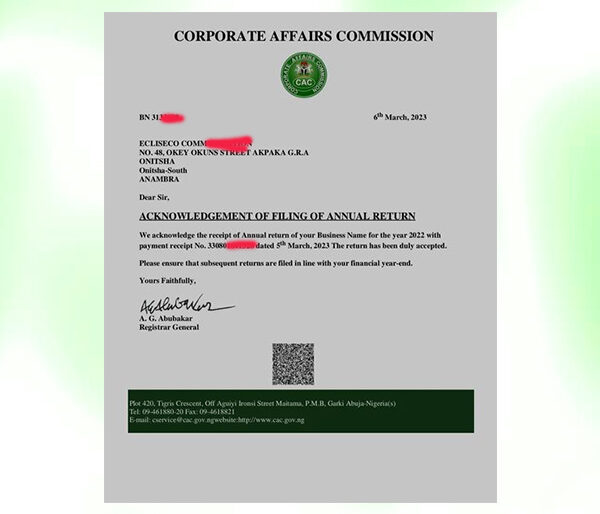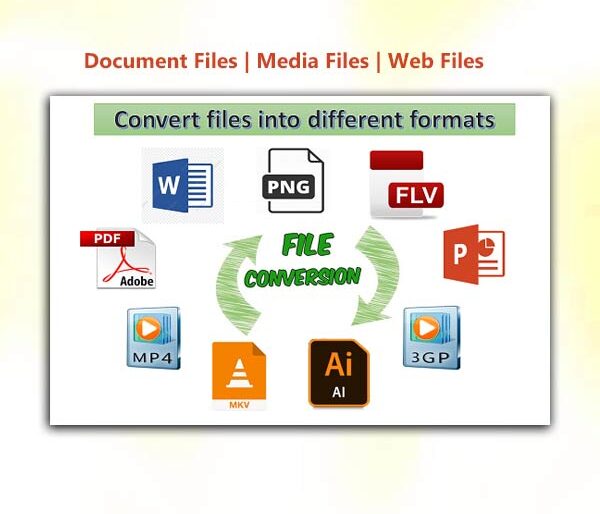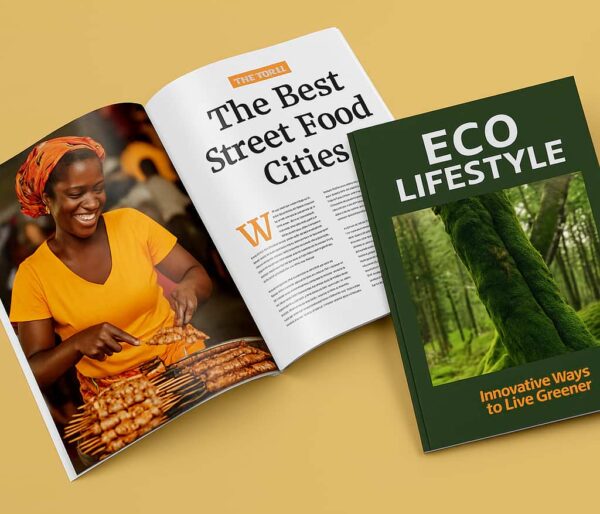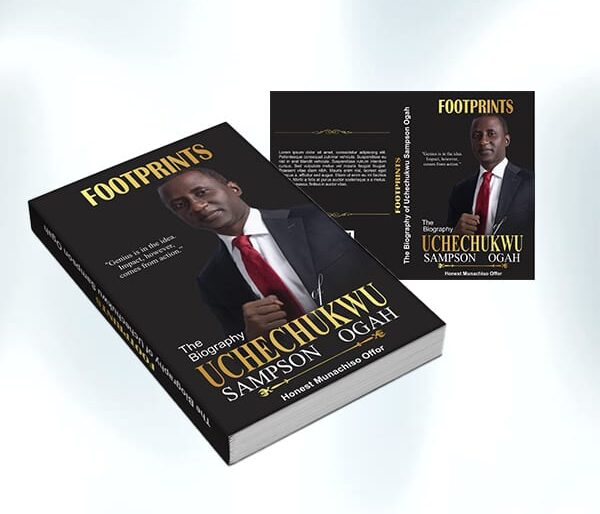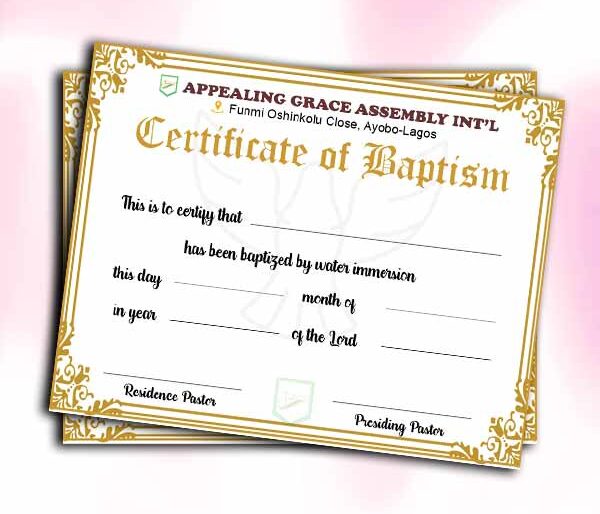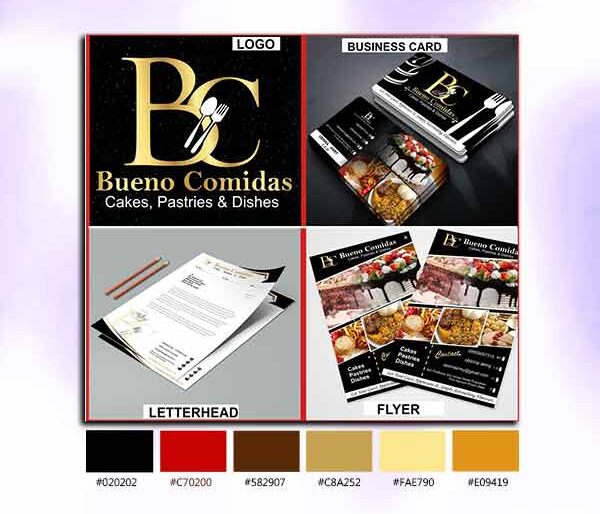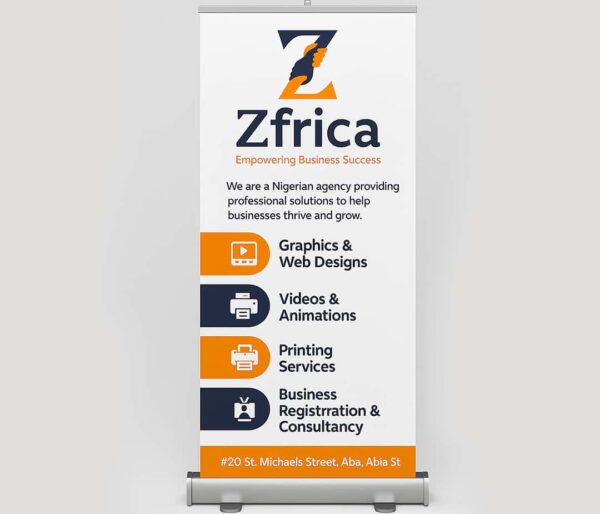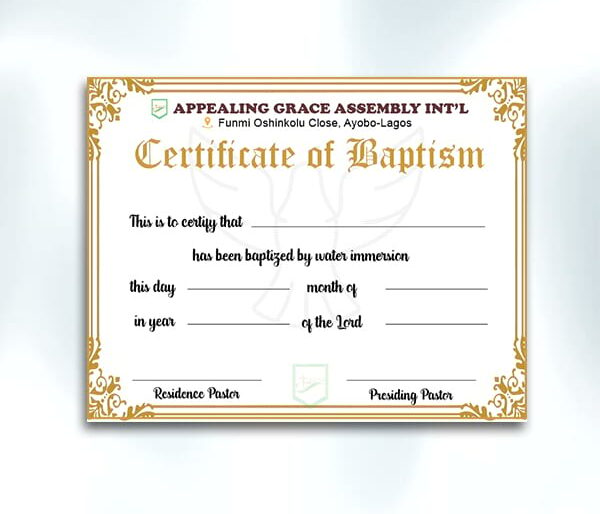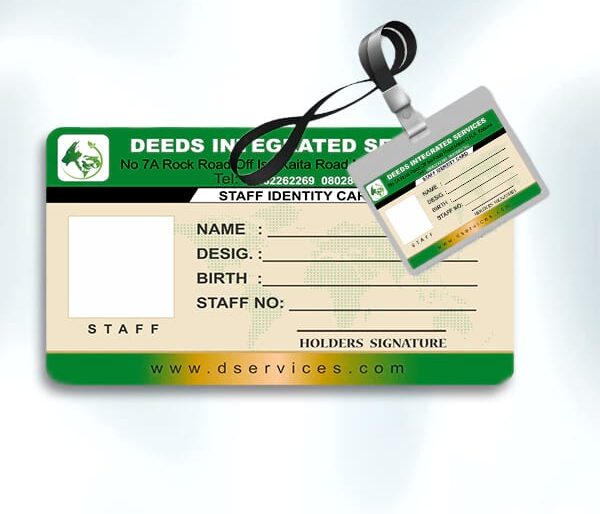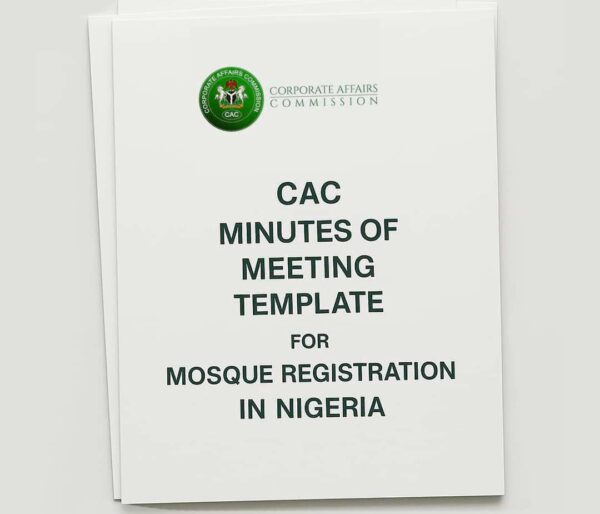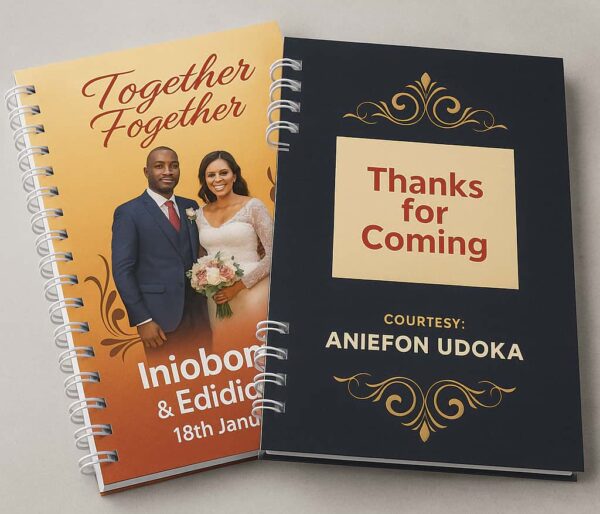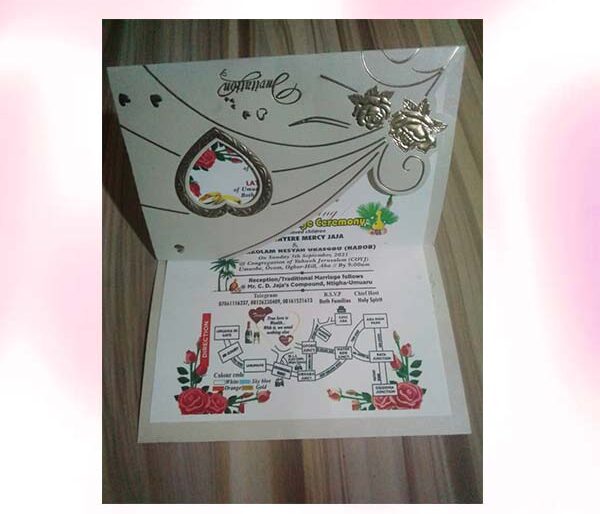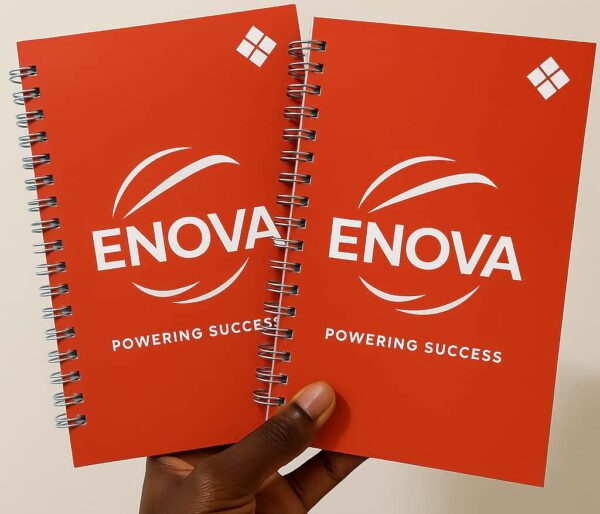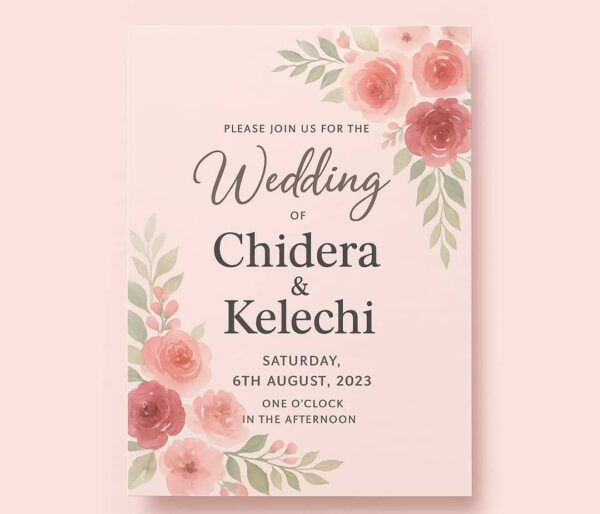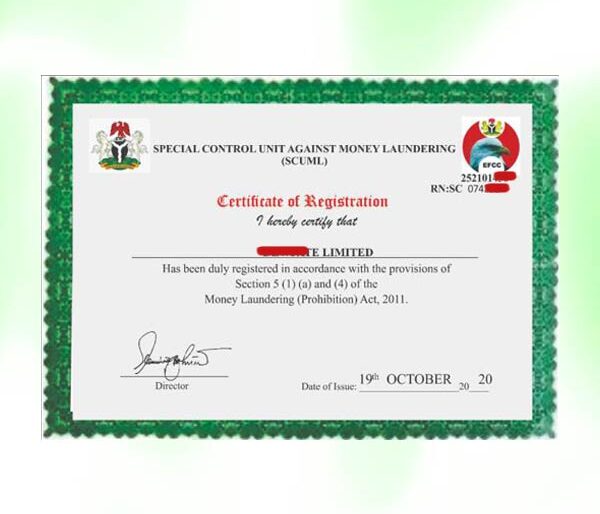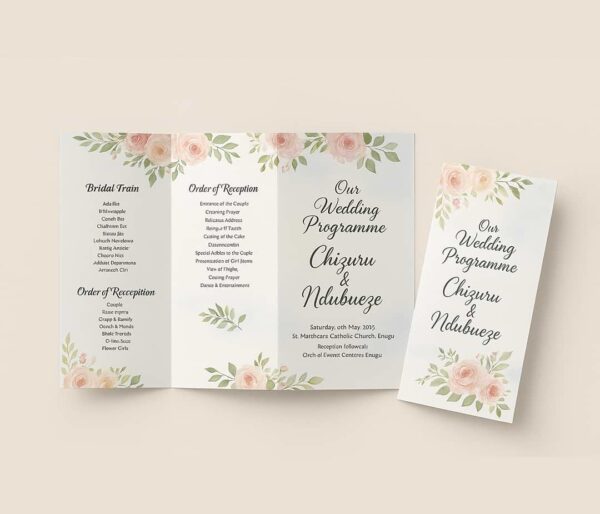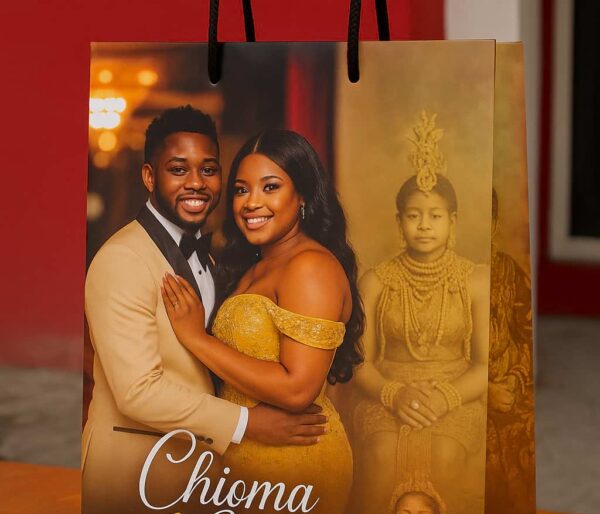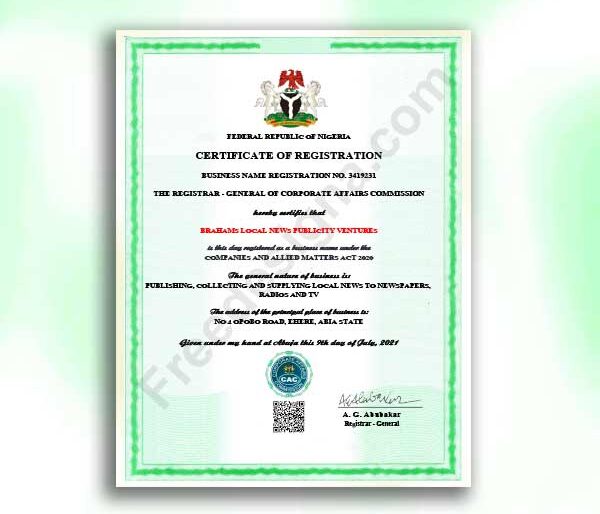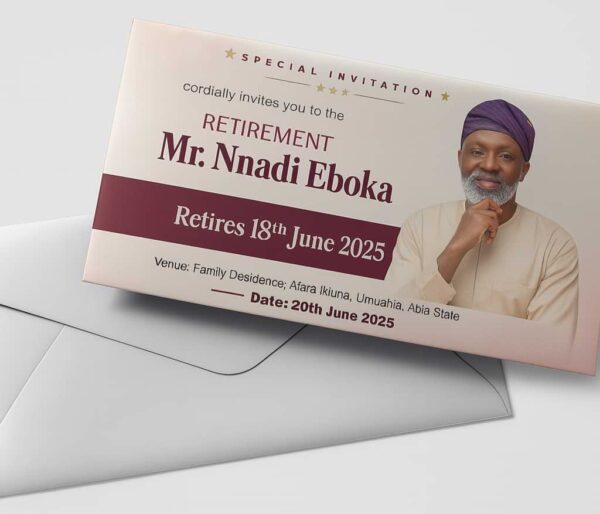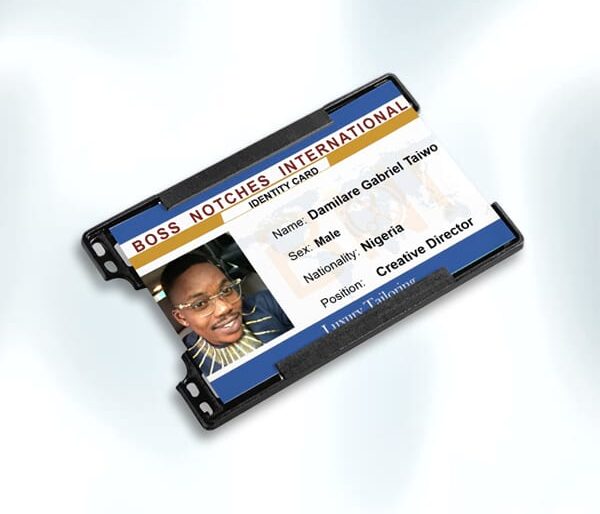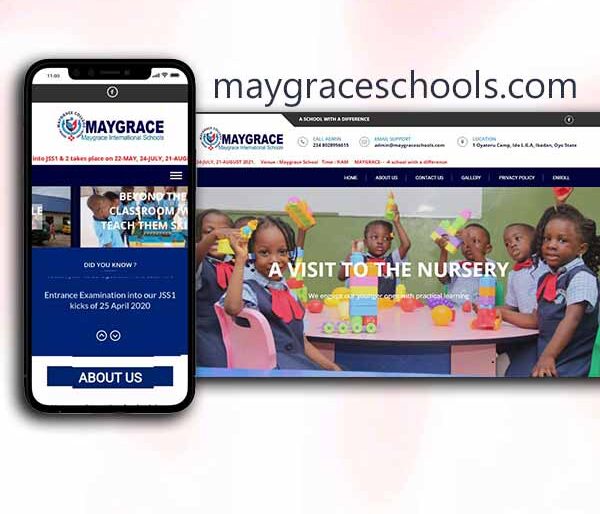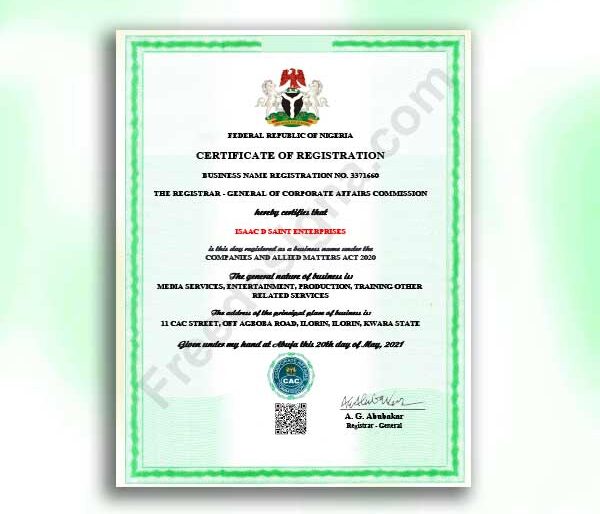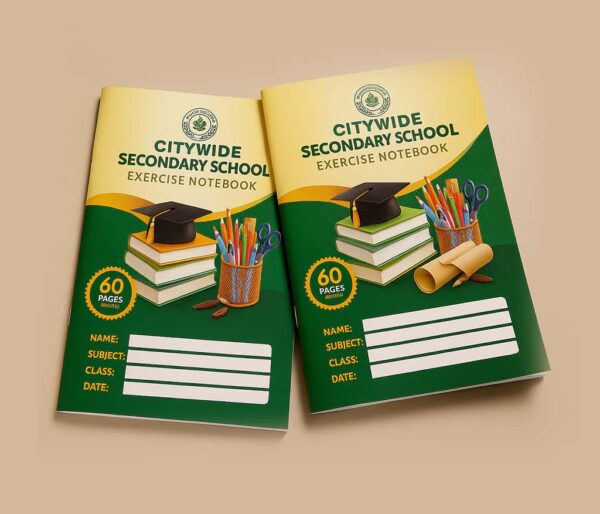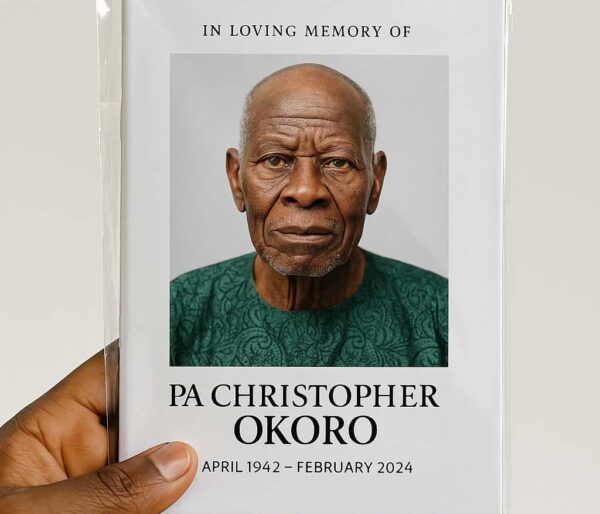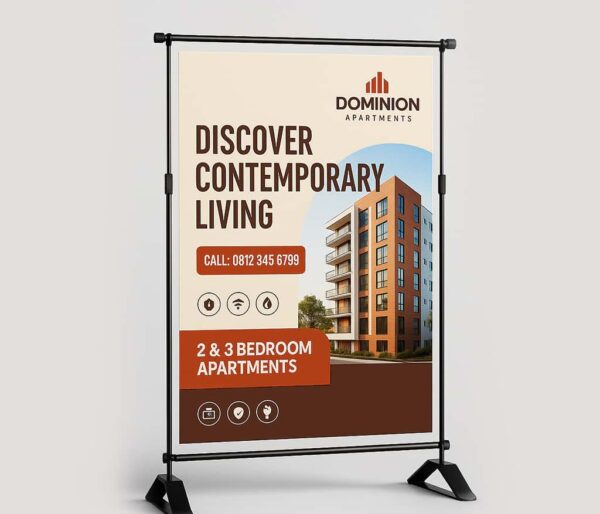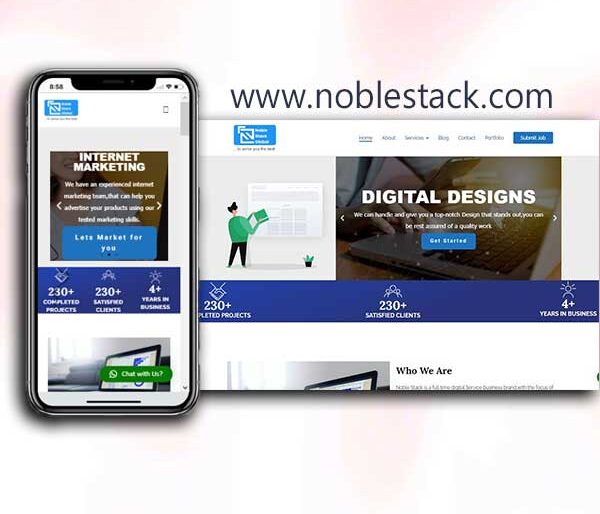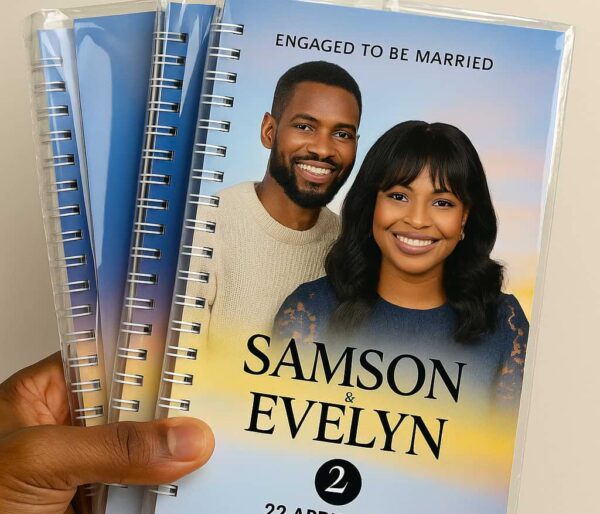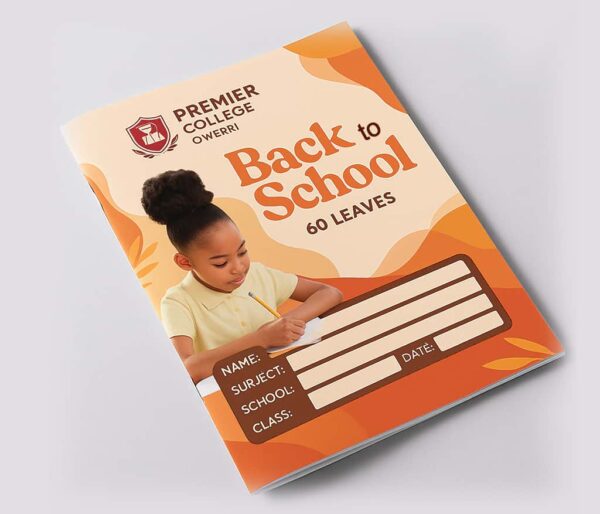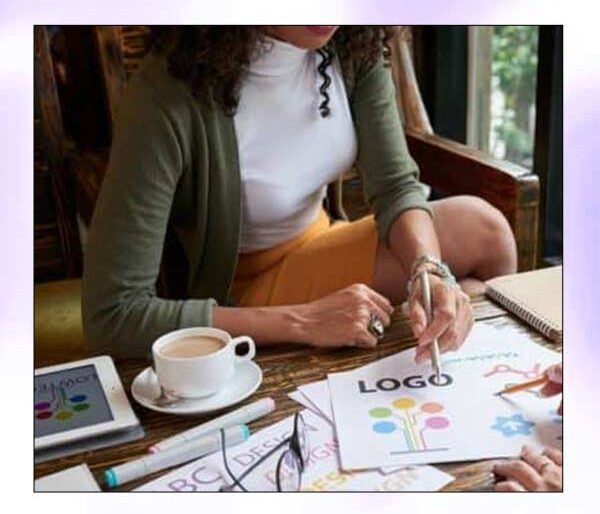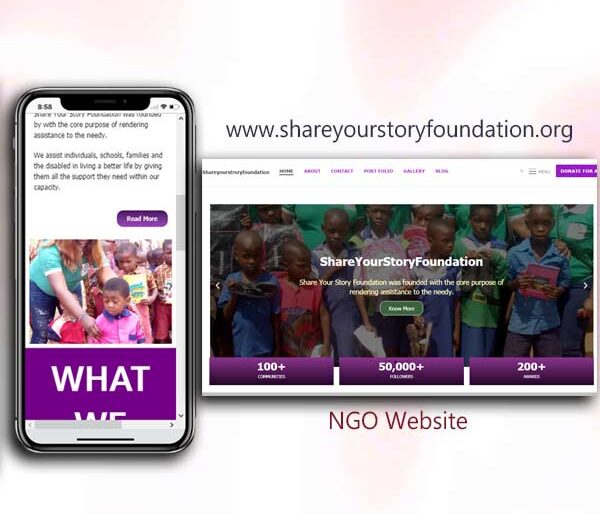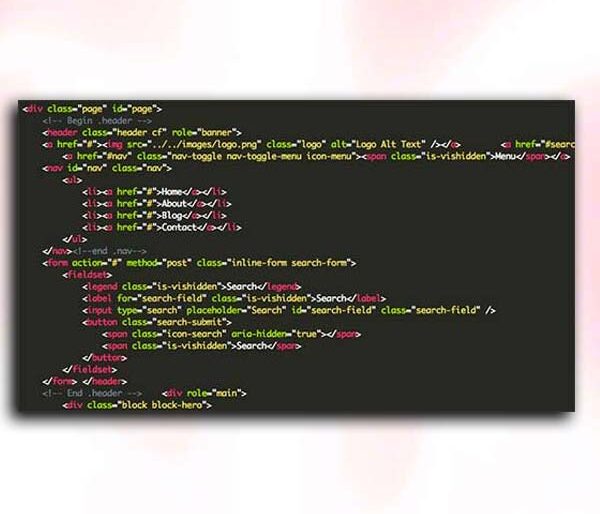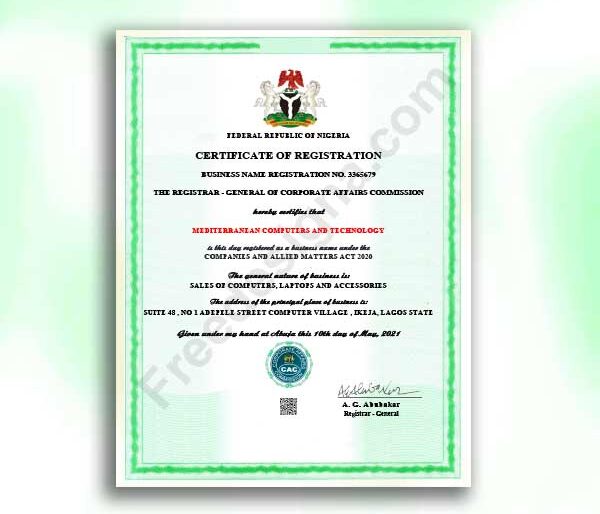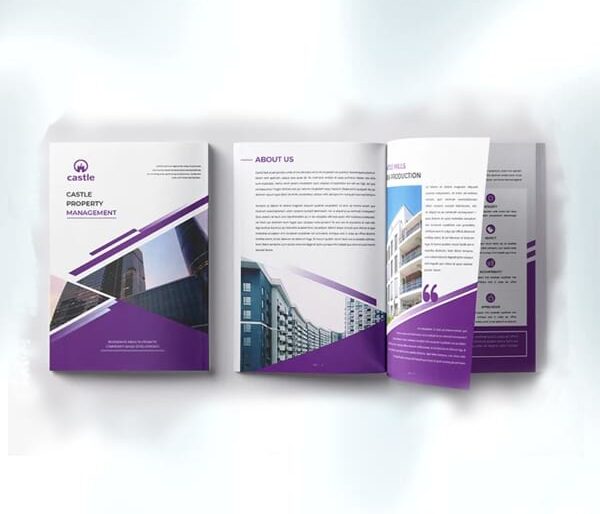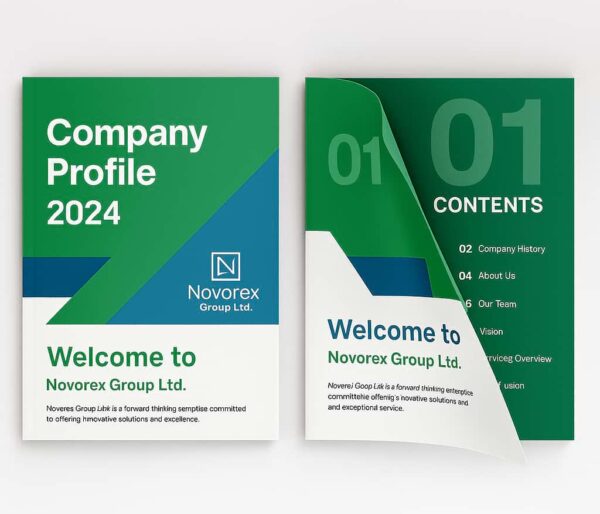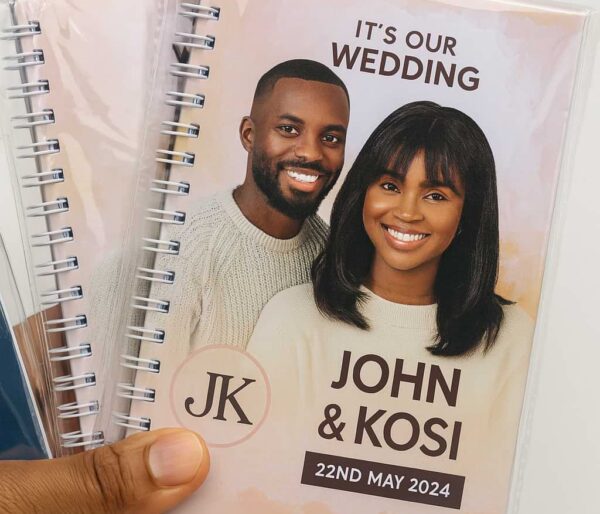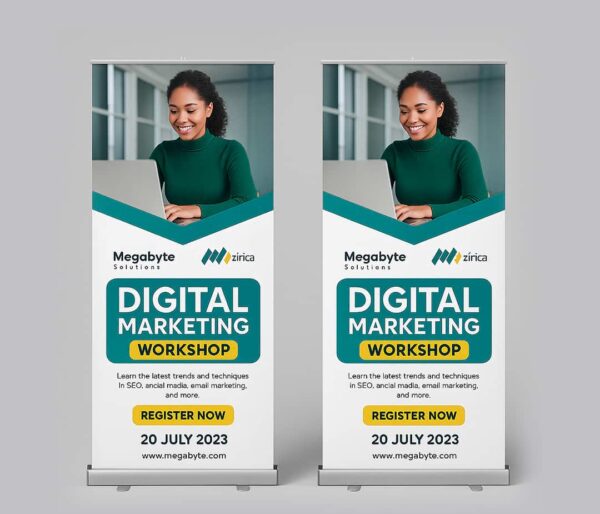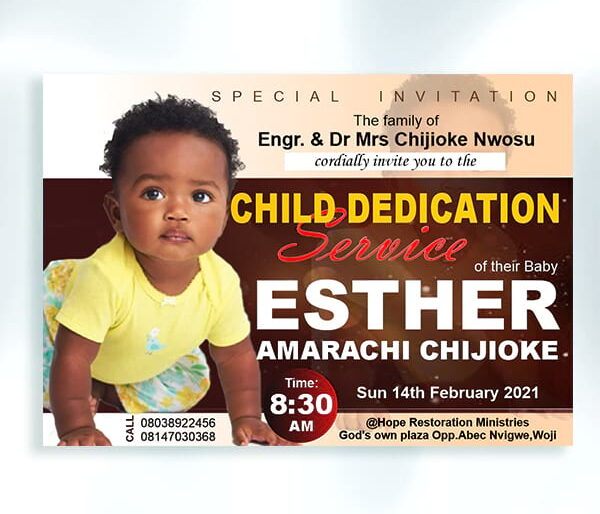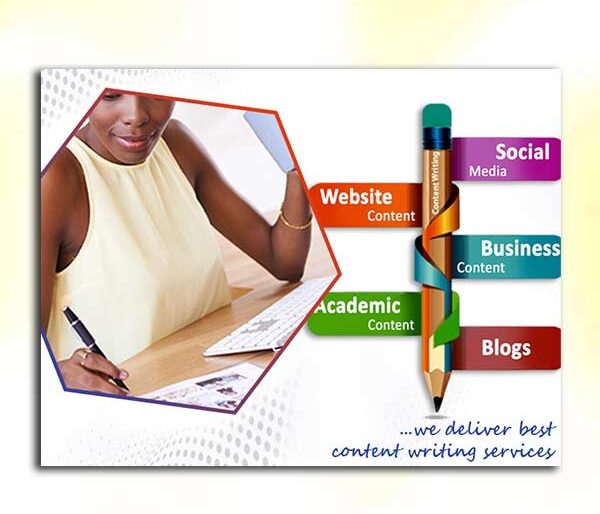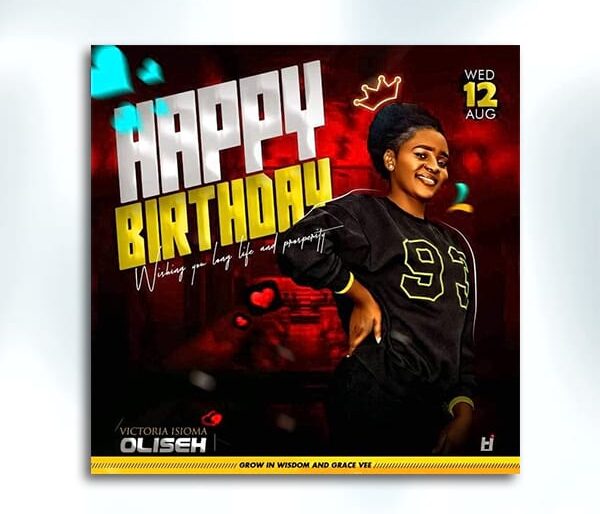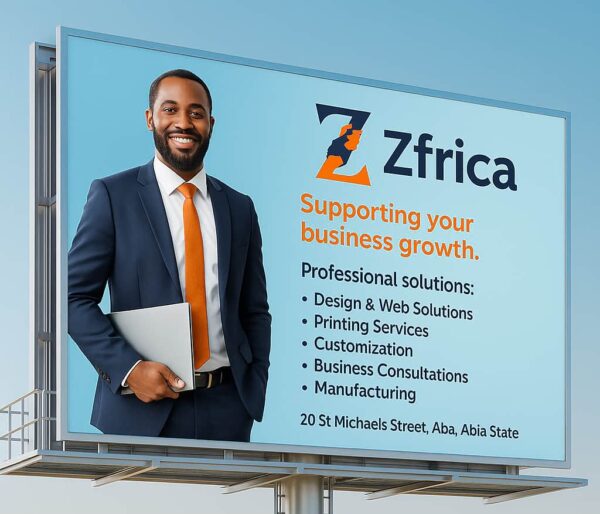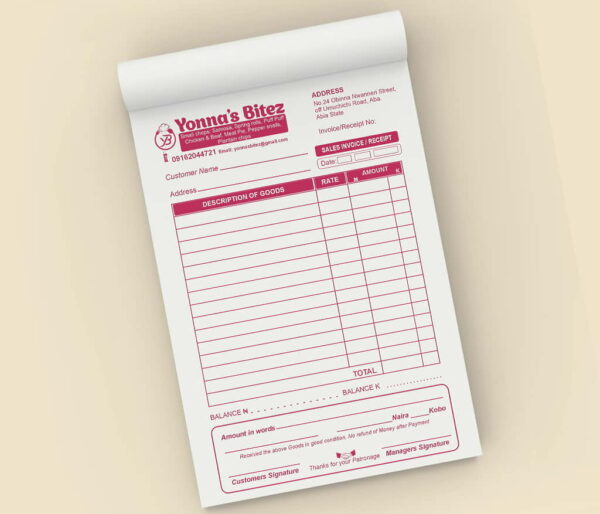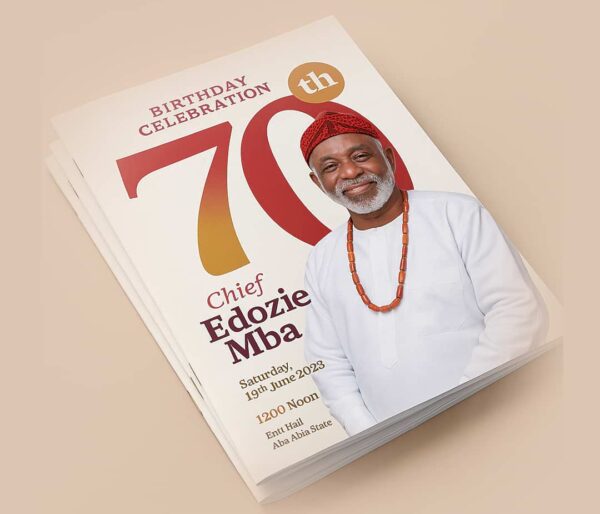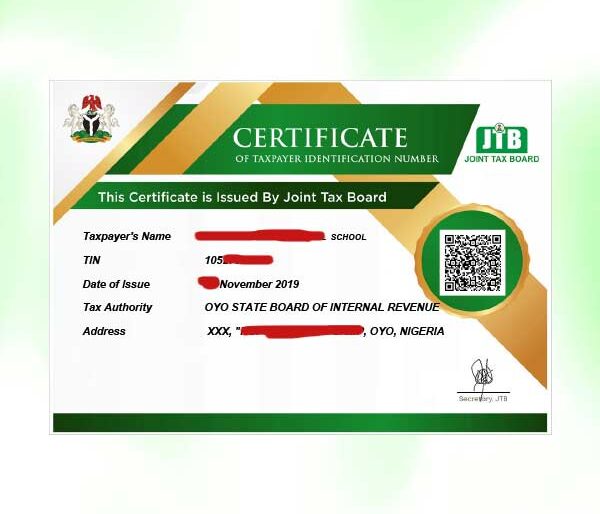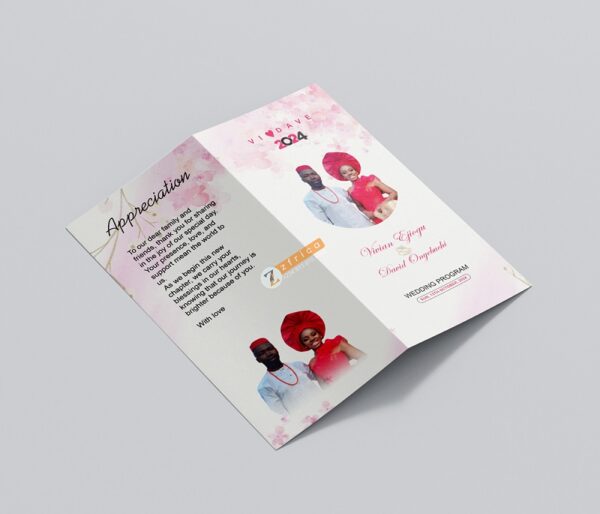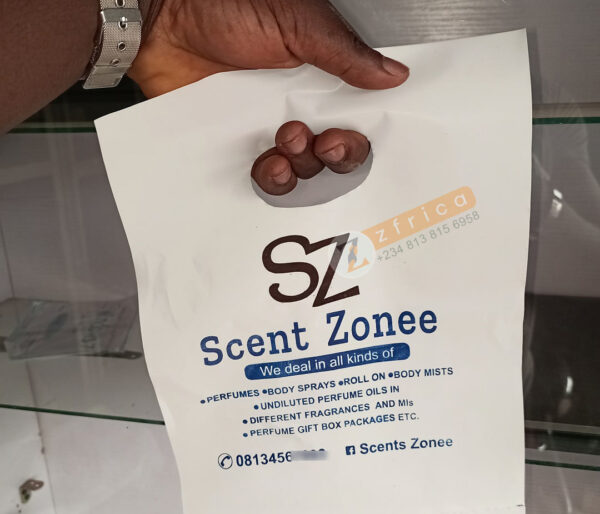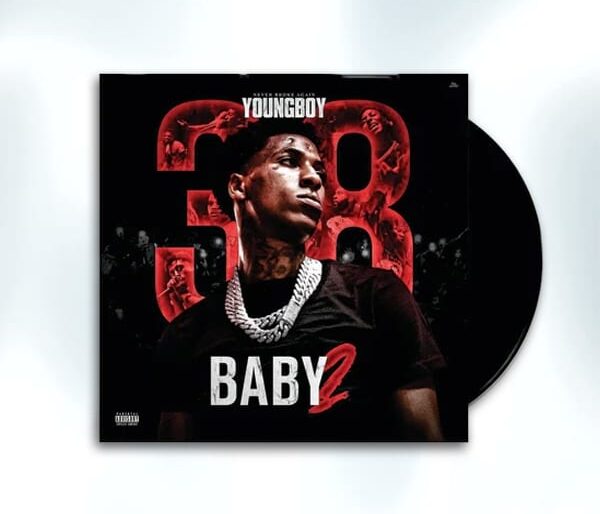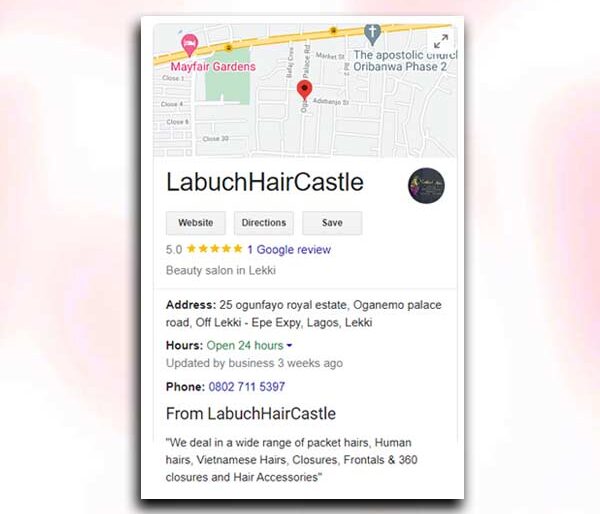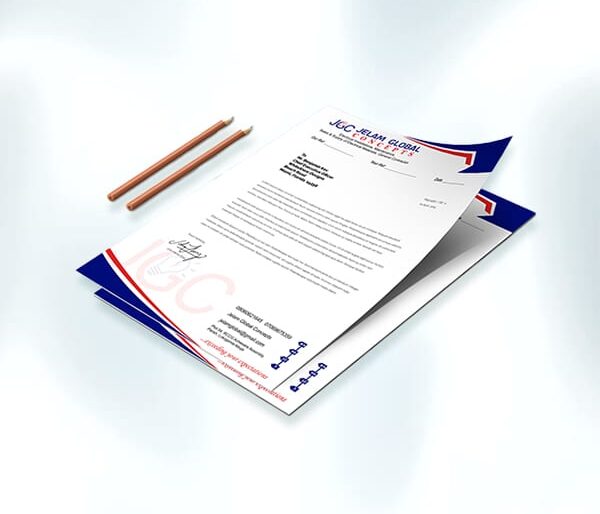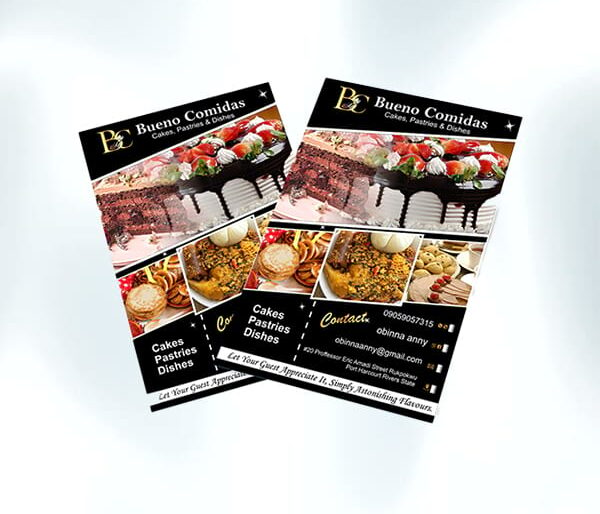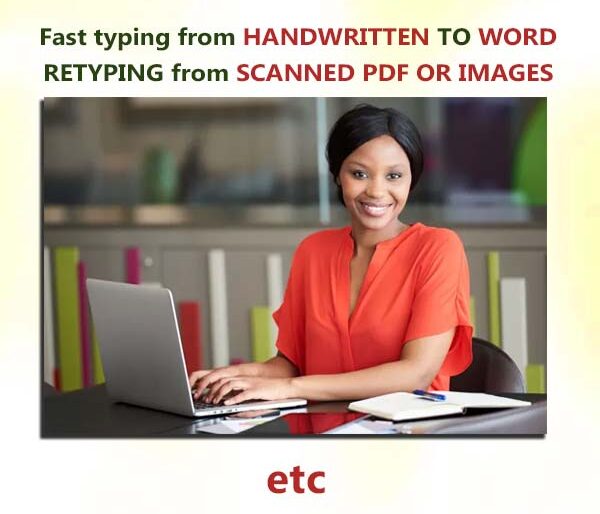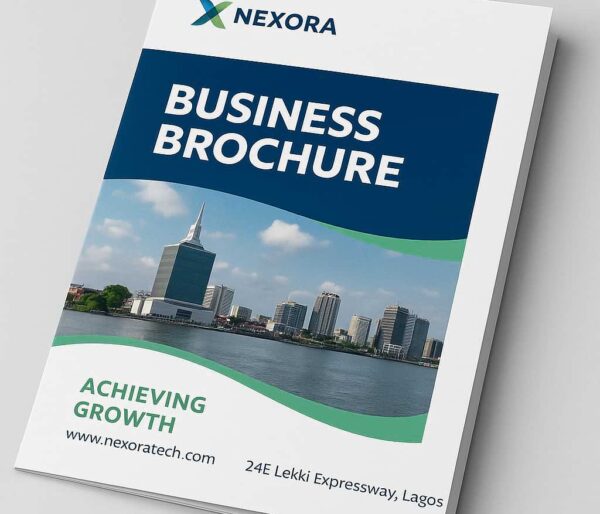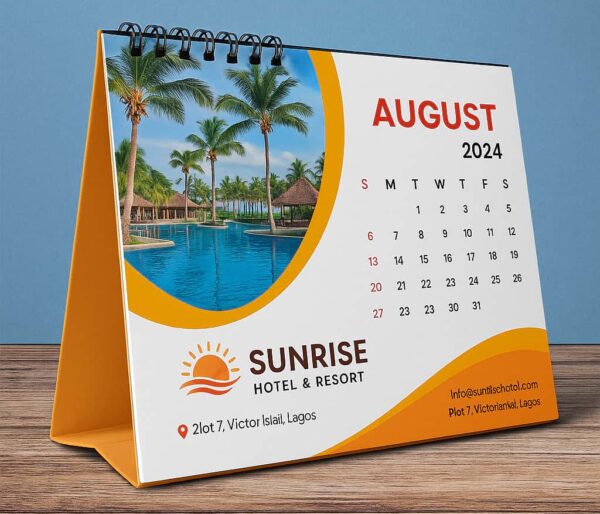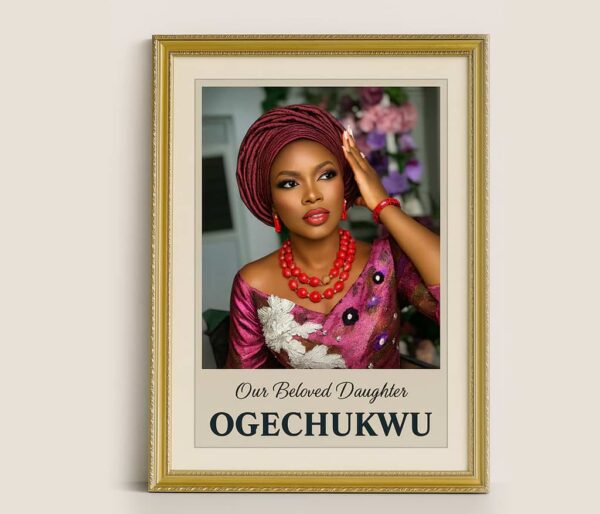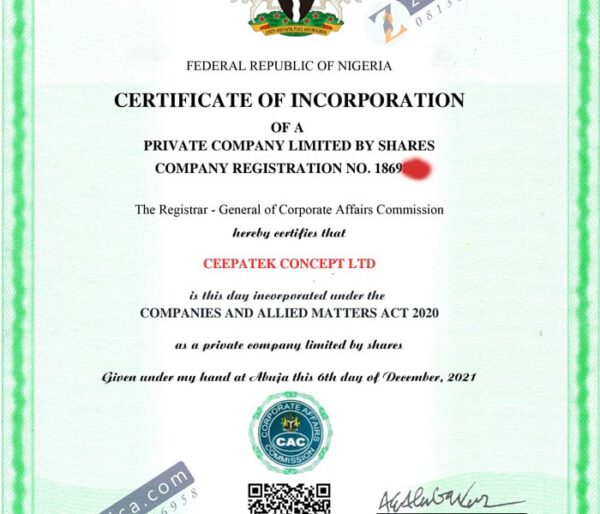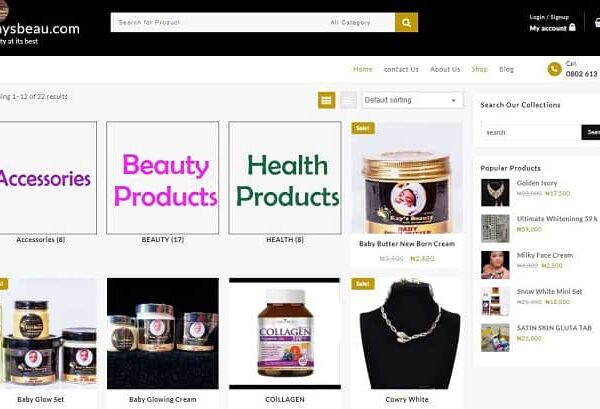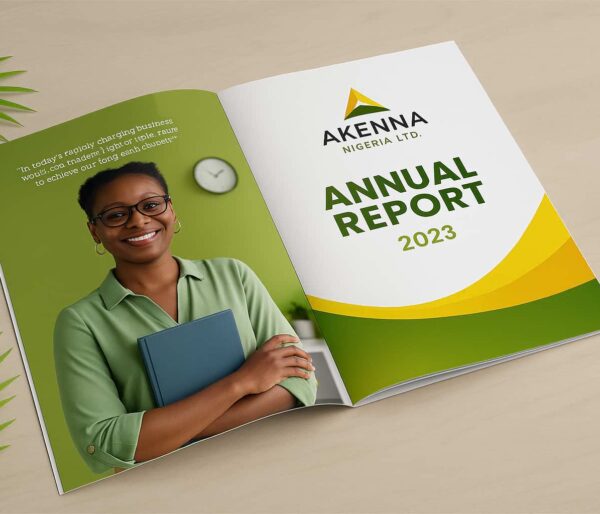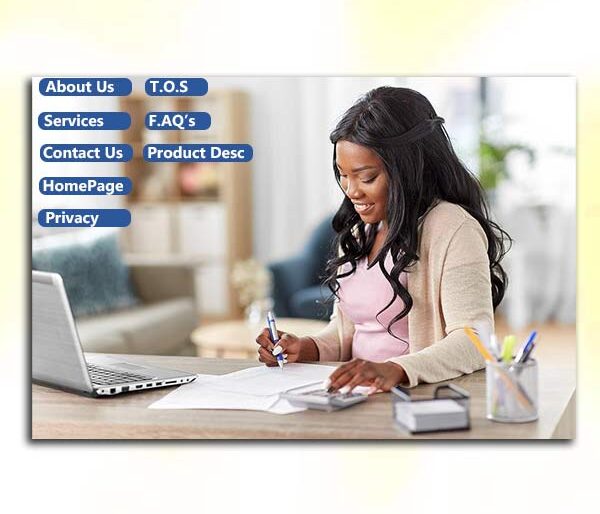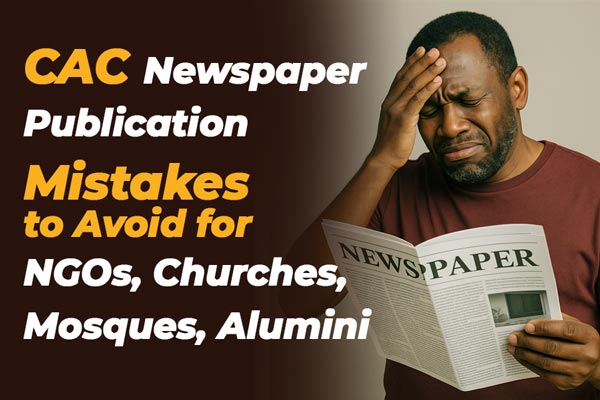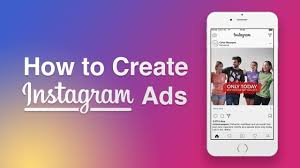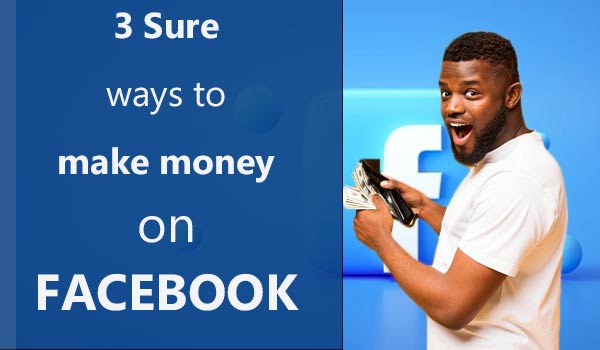Facebook ads are no doubt one of the most important things a person who does business online should possess. It allows you to reach out to the multitude on Facebook to share your goods and services, but for beginners, it could be daunting to work with it, this article is going to assist with that
How to Set Up a Facebook Ad Campaign
In order to create a campaign, you should of course be on the “campaigns” tab. From there, click on the green “+Create” CTA to create a new campaign from scratch!
Facebook does a good job to guide you through creation. Once You’ve selected to create a campaign, you’ll see this:
A bit daunting for the first time, isn’t it? Fear not, we’re doing this one together and it will be a breeze.
Step 1: Select Your Campaign Objective
Now, on Facebook you can choose from a handful of campaign objectives that match your advertising goals. For example, if you are looking to drive traffic to a physical location you would use “Local Awareness”. If you’re driving traffic to a website, you want to use “Conversions”.
Our Top Selling Services
Here’s the complete list of Facebook campaign objectives available:
- Brand awareness
- Local awareness
- Reach
- Traffic
- Engagement
- App installs
- Video views
- Lead generation
- Conversions
- Product catalog sales
- Store traffic
- Messages
How to choose your campaign objective?
Choosing your objective is important, as Facebook uses this to determine other elements of your campaign such as available ad formats, bidding options and the way it optimizes the campaign.
You should always select the objective that best reflects your desired outcome for the campaign. If you are promoting a website, you will most likely be running a conversions campaign. That’s the campaign type we will create today.
If your campaign’s end goal is to for example submit information to you via a lead form, then you should select the lead generation objective instead.
So, we’re creating our conversions campaign.
Step 2: Give Your Ad Campaign a Name
After we have decided our campaign type, let’s give our campaign a name. This may seem like a fairly simple step, but it is actually very important to adopt useful naming conventions for your campaigns when you start with Facebook advertising so you can easily organize your campaigns as you scale and run more of them. It also sets you up for hyper-efficient reporting later on when it comes time to analyze your results.
For example, you should always include the date range the campaign will be running in your campaign name. Depending on whether you are advertising for your own business or for clients, you can add more elements in your campaign name:
- Client name/ website
- Target Audience/ Location
- Custom Audiences
- Creative Type ( Video? Carousel?)
- Facebook Page, etc
Hopefully this gives you some good ideas to keep your campaigns organized and simplify reporting later on with custom campaign names. After you select your objective, you can also choose to create a split test on the campaign or optimize your budget.
We recommend this for you
Creating a split test, or an A/B test allows you to run experiments and collect data that shows you the best performing creative, placement, audience and delivery optimization strategies
Lets move on and set up our audience!
Step 3: Set Up the Audience Targeting
The next step is where you will create your adsets, or audiences.
If we think back to the last chapter, you should recall your main ads manager screen has a campaigns tab, adsets tab and an ads tab.
The ads and adsets are contained within your campaign, with the ads containing a specific combination of creative and an adset containing a specific audience and budget.
In this phase of your campaign setup, you have two options:
- Create a new Facebook target audience
- Use a Saved Audience
Custom or lookalike audiences are another extremely powerful targeting option for you. In a nutshell since this is a topic for another chapter: with custom audiences, you can create audiences based on your website traffic with something called the Facebook Pixel. The pixel allows you to build audiences in addition to track events (“conversions” that occur on your website, so this is something you will want to install immediately if you haven’t done so already. You need to create these custom audiences from the assets -> audiences section of your ads manager. They cannot be created during campaign creation.
Now lets fast forward to our audience. This section looks like this:
As you build your audience, Facebook will display your estimated daily reach and tell you if your audience is too big, too small or if it’s just right using the meter. You can target “likes” or interests on Facebook, behaviors or demographics, and create very specific audiences to target in your campaign.
Setting up the right Facebook target audience is of unparalleled importance for the final results of your advertising, and we’ll discuss more about how to create custom or lookalike audiences later on.
Right now, let’s keep on walking through the rest of the Facebook campaign setup.
Step 4: Set Up Your Ad Placement
By default, Facebook will have “automatic placements” selected which can include Facebook, Instagram and Audience Network, but generally will use the placements optimized to give you best results. You can also choose to edit your placements if you have some data on what placement works best for you.
The full list of placements are:
- Feed
- Instant Articles
- In-stream videos
- Right column
- Marketplace
- Stories
- Feed
- Stories
- Native, banner and interstitial
- In-stream videos
- Rewarded videos
- Inbox
- Sponsored messages
While Facebook does a pretty good job auto-optimizing your ad placements, our Facebook ad placement shows that the cost-per-results can differ deeply, depending on the placement you’re using. This is why split testing many elements of your campaign is extremely important to do. You need to know where your customers are, and meet them there.
How to select your Facebook ad placements?
If you’re setting up your first campaign, we recommend that you use the Automatic Placements.
However, if you’re trying to get people convert on your website and it’s difficult to navigate on mobile, de-select the Mobile Newsfeed, Instagram and Audience Network placements.
Here are the ad placements recommended by Facebook for every campaign objective:
- Brand awareness: Facebook and Instagram
- Engagement: Facebook and Instagram
- Video views: Facebook, Instagram and Audience Network
- App installs: Facebook, Instagram and Audience Network
- Traffic (for website clicks and app engagement): Facebook and Audience Network
- Product catalog sales: Facebook and Audience Network
- Conversions: Facebook and Audience Network
Step 6: Set Up Your Facebook Ads
The actual ads are what users on Facebook will see, and you want them to look good. This is the final step of your campaign creation process, you can select your preferred Facebook ad type and insert your ad images and copy.
There are two options here: you can either select an existing Facebook Page post or create new ads:
Now each of these steps of campaign creative are extremely important and since this guide is intended to be an exhausting manual for anyone just getting started with Facebook ads, we’re dividing each section into its own chapter. Before we get to Chapter 4: The Beginner’s Guide to Facebook Ad Types, lets go over how campaign creation works with AdEspresso.