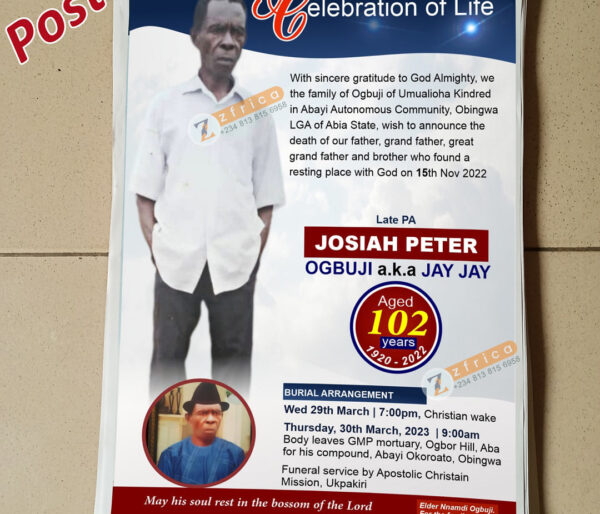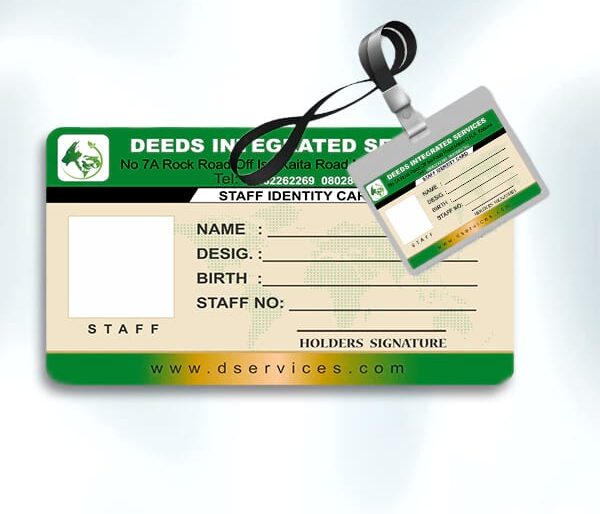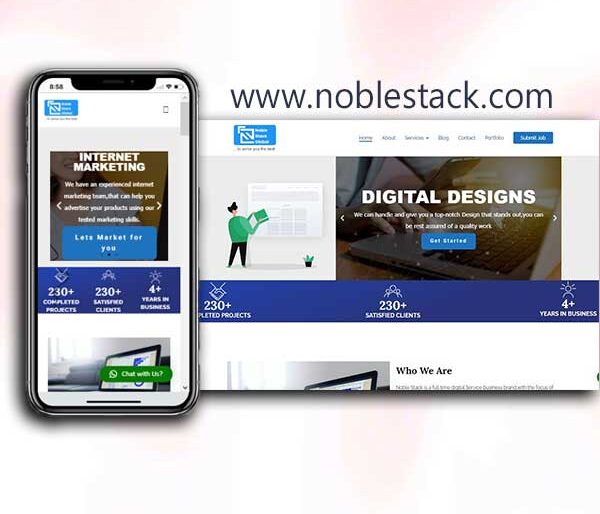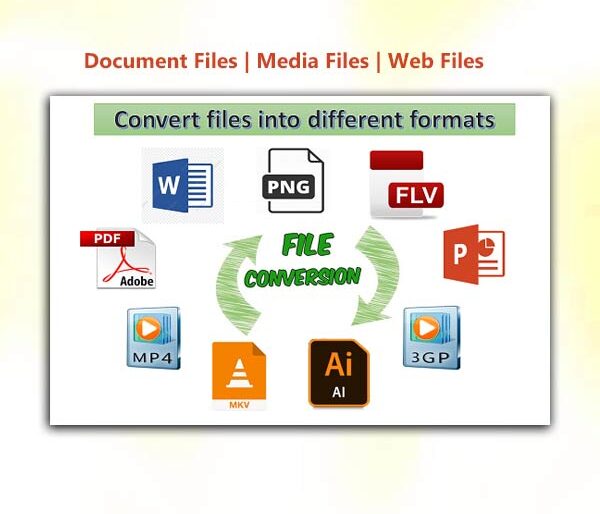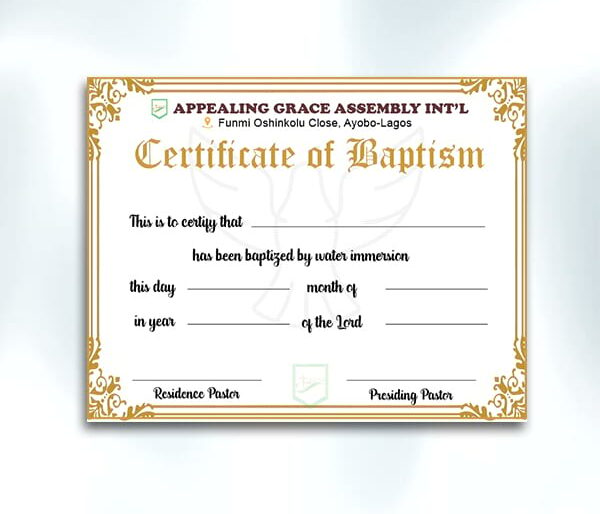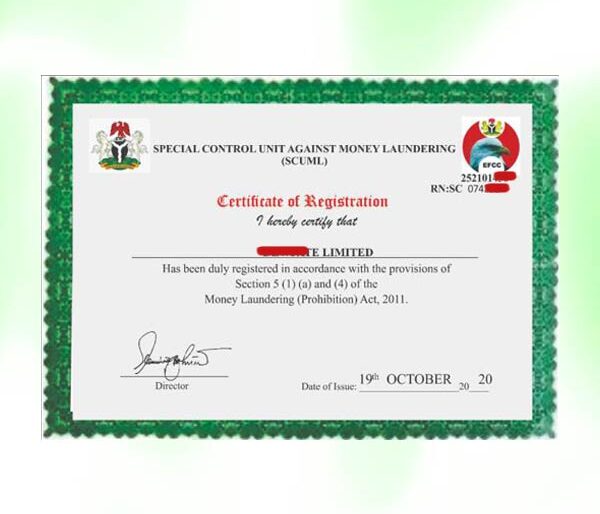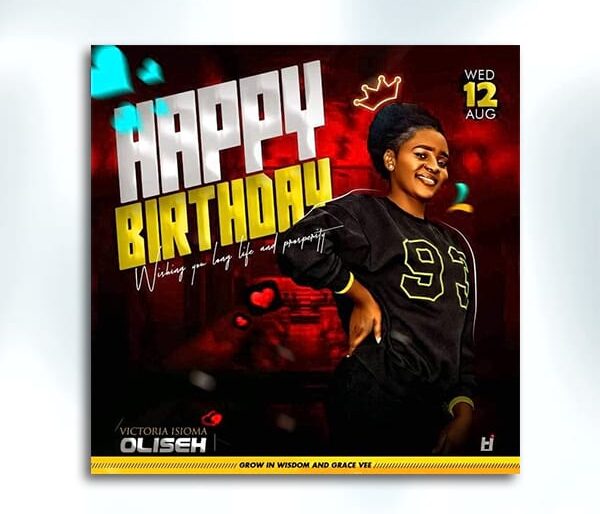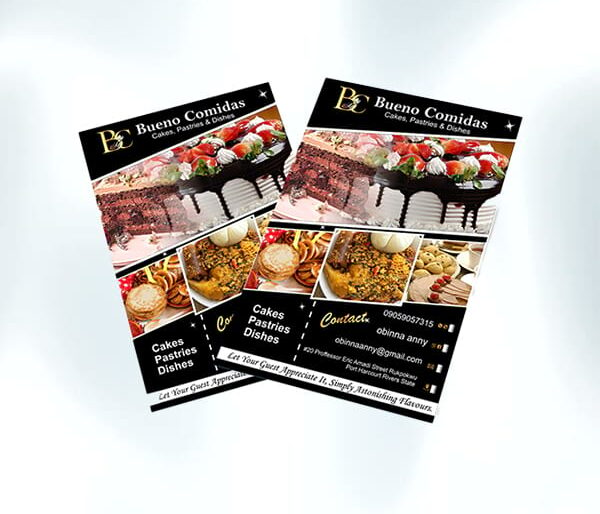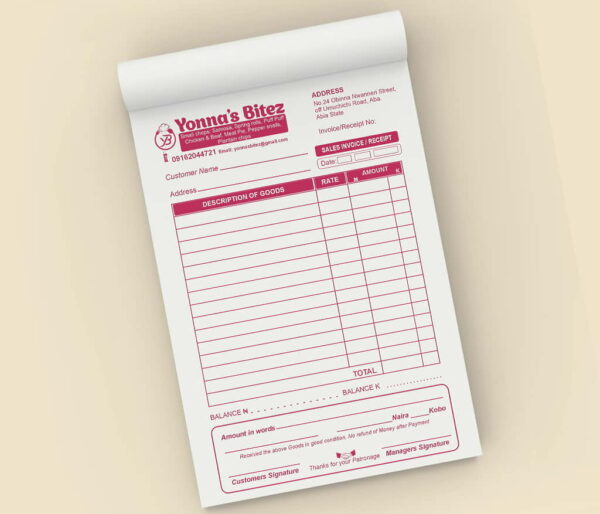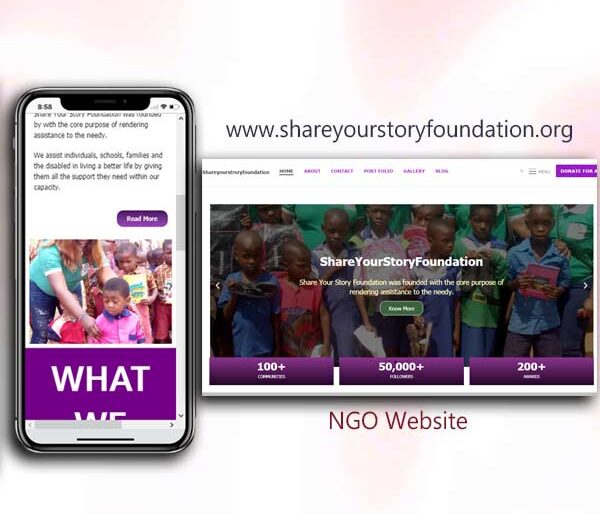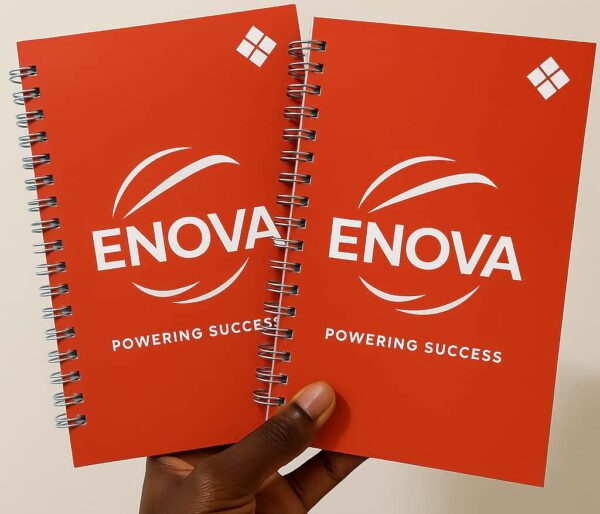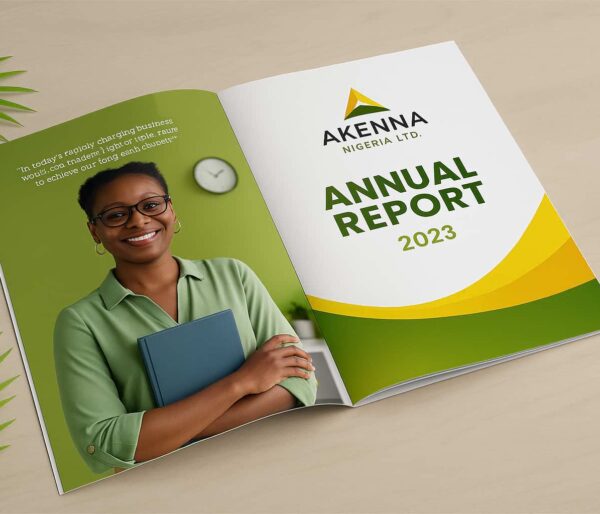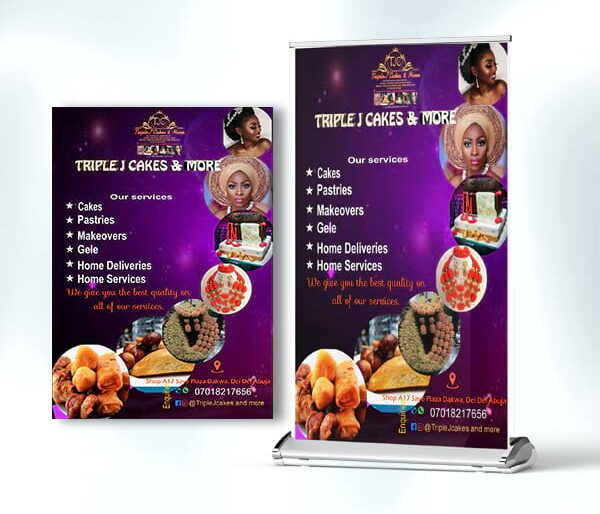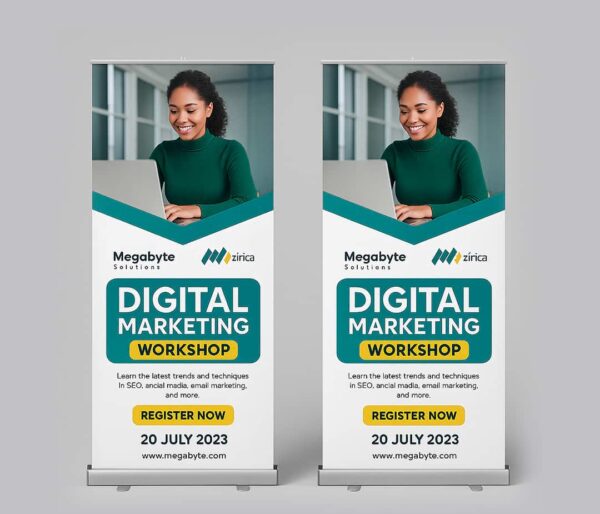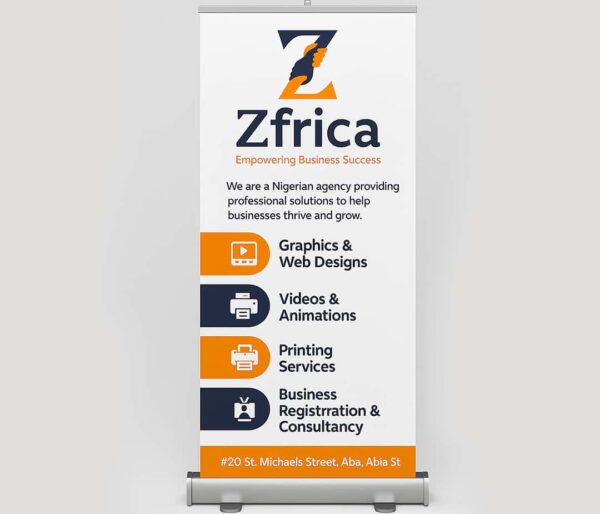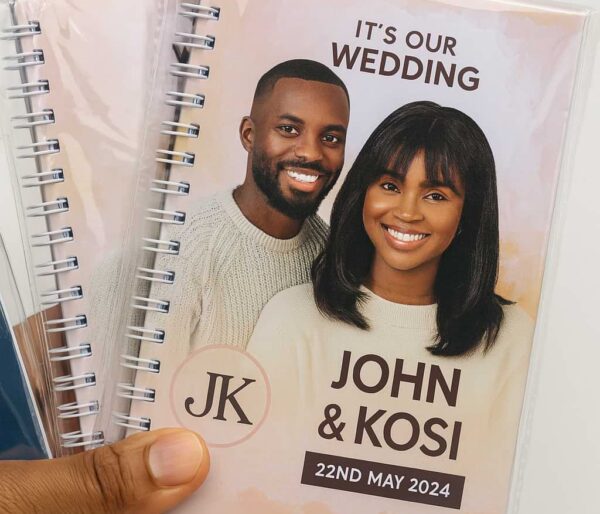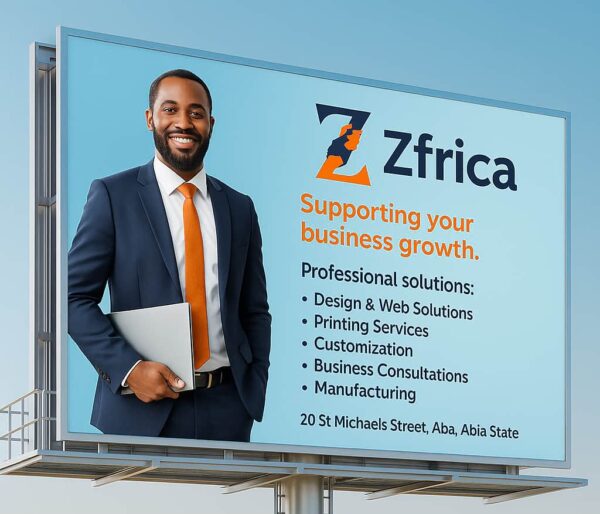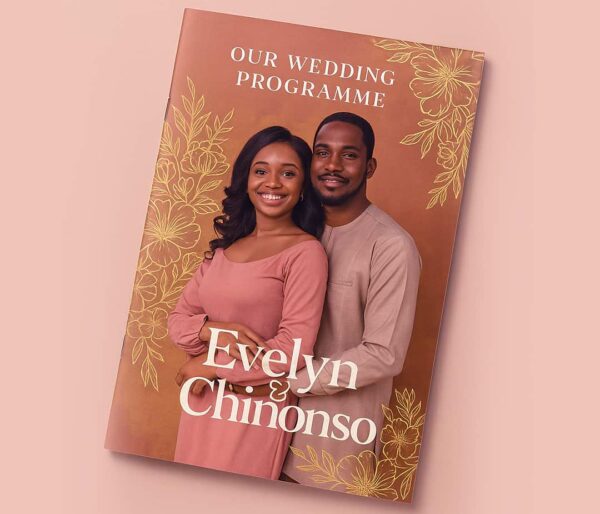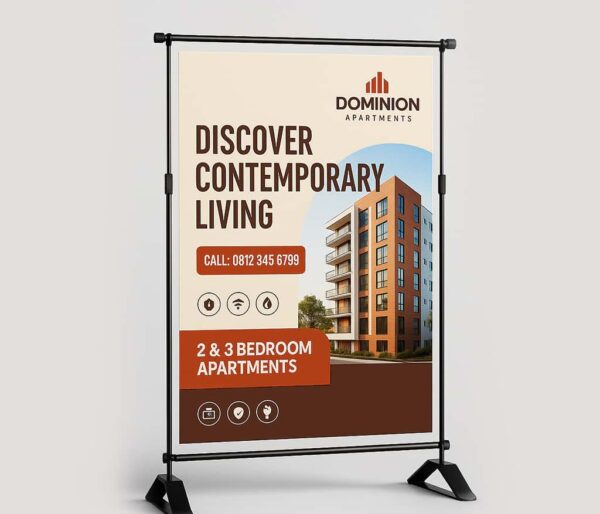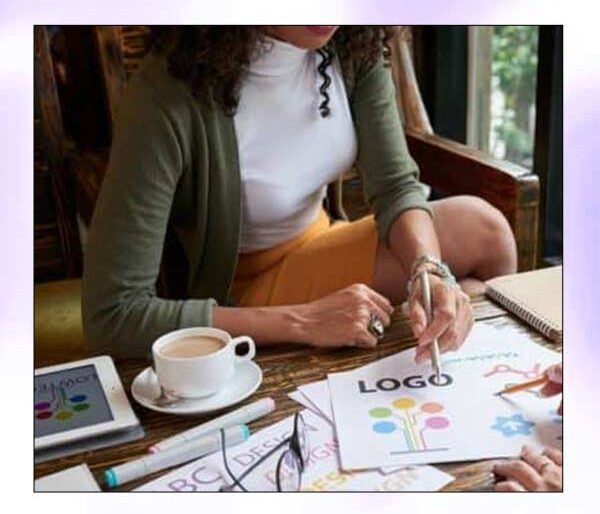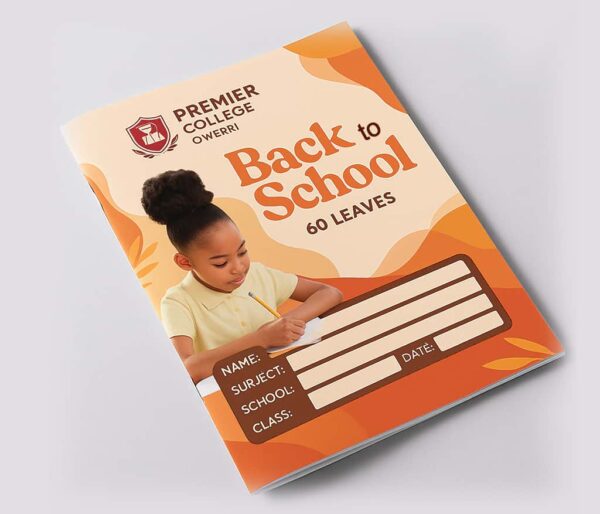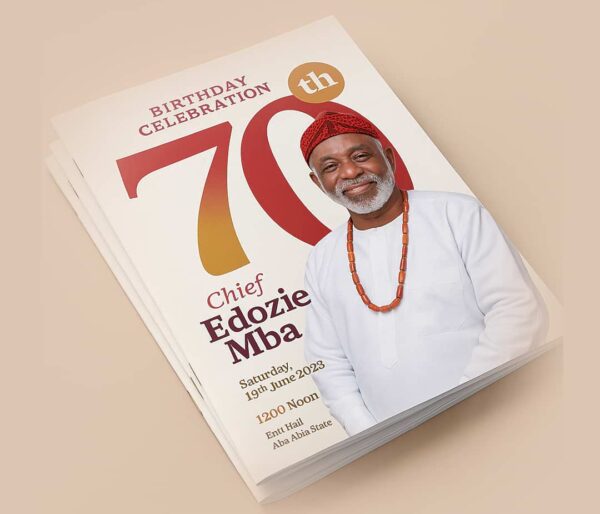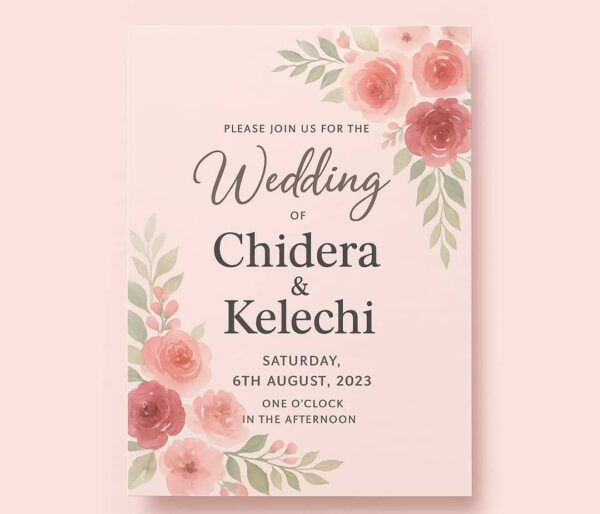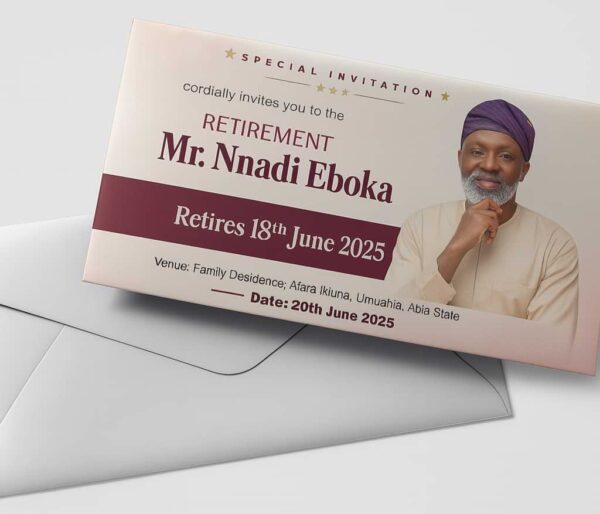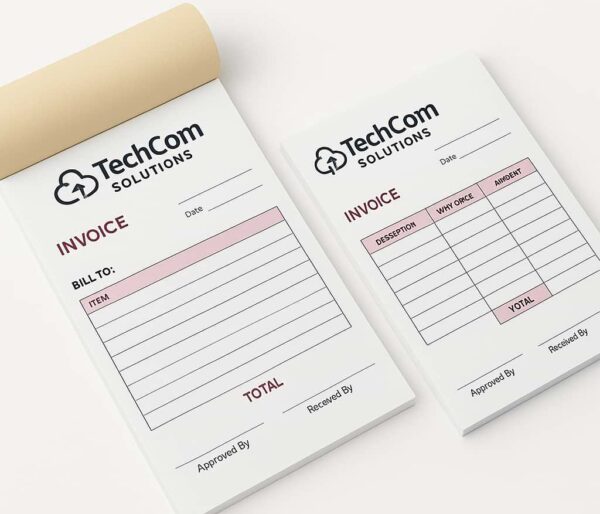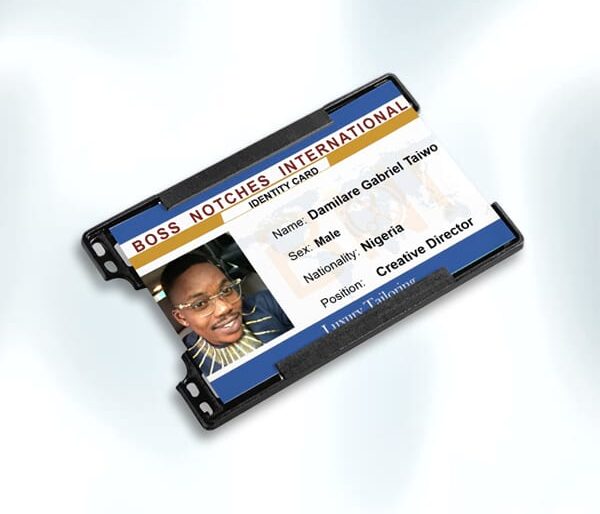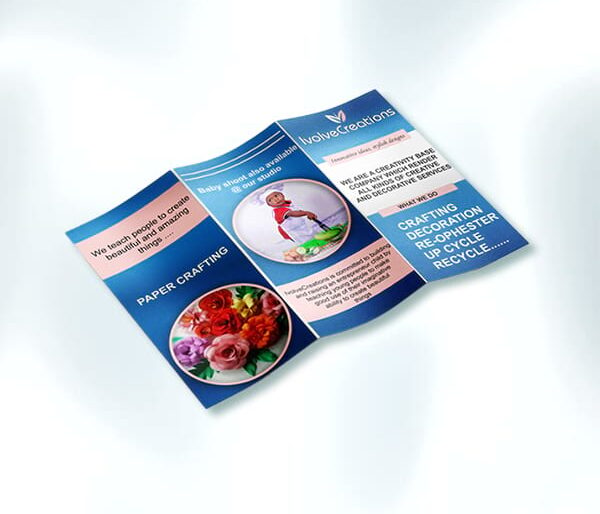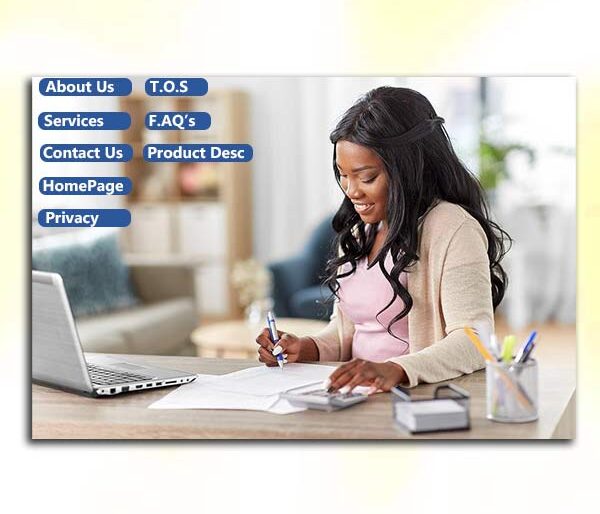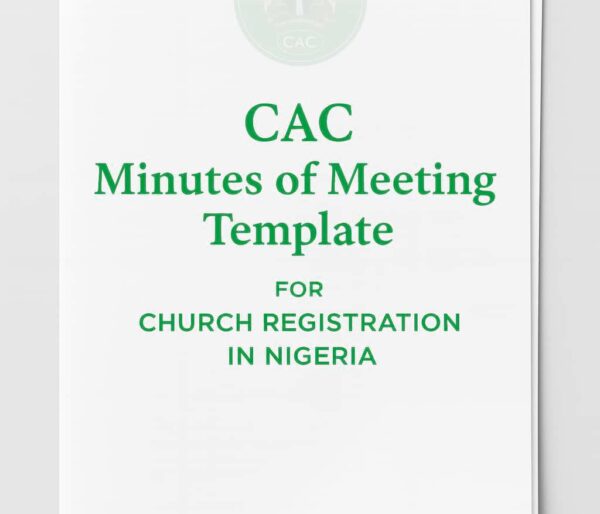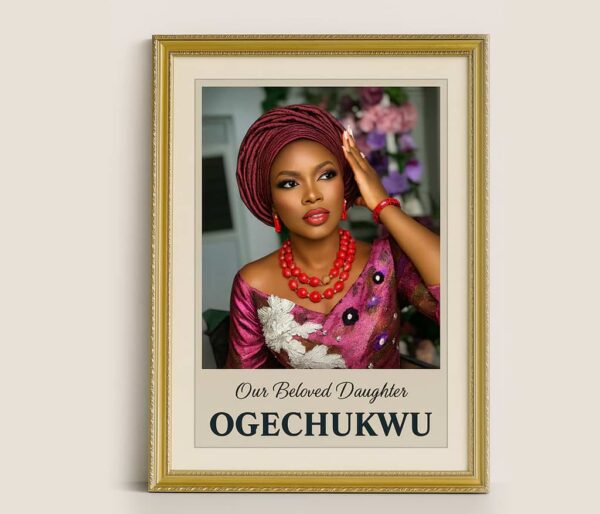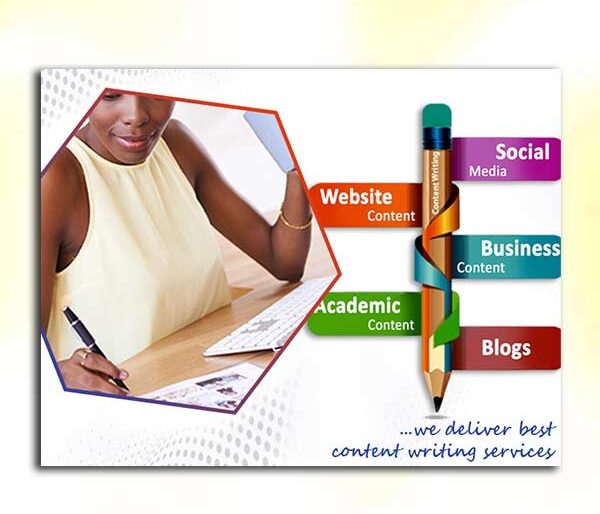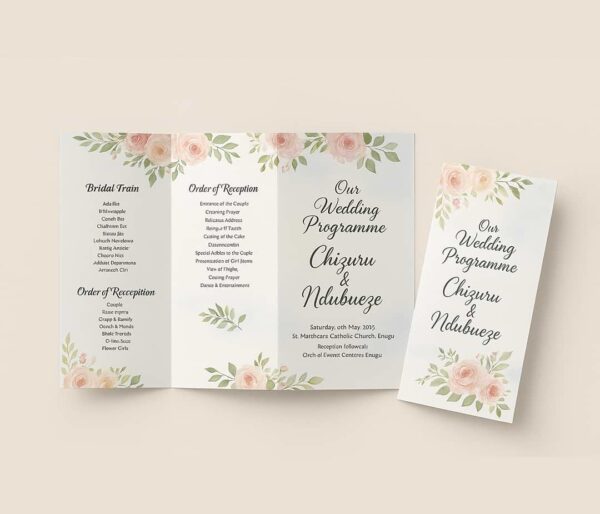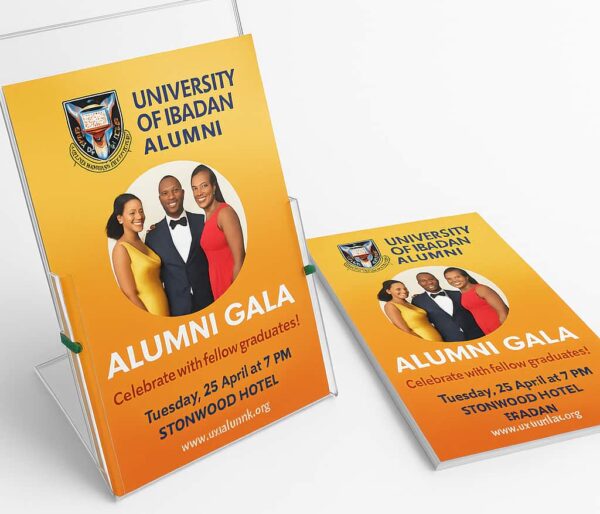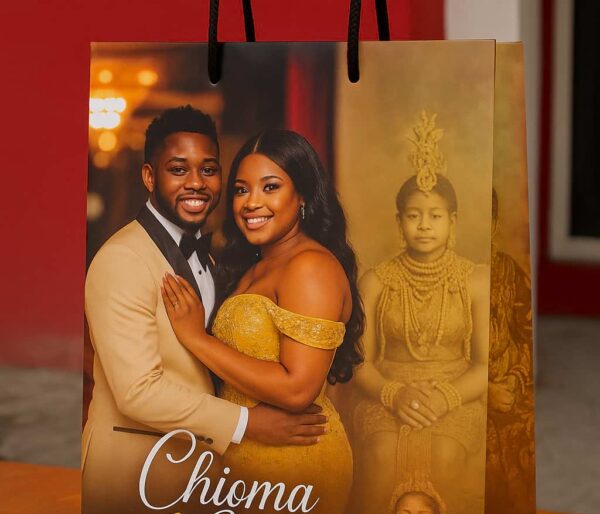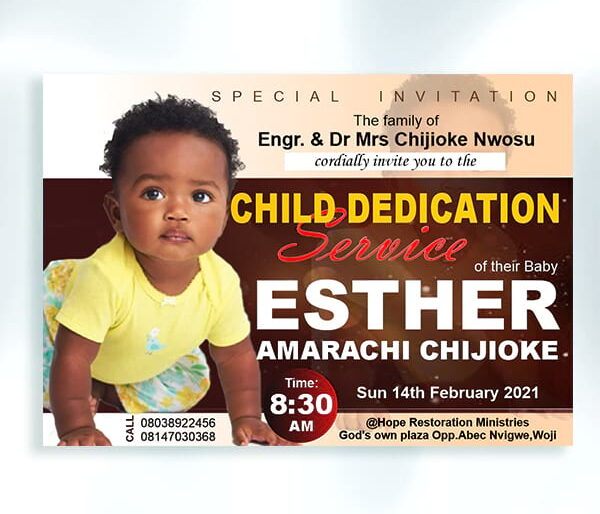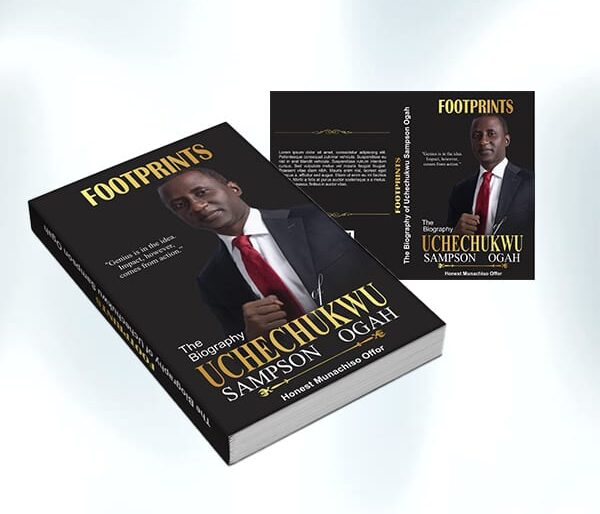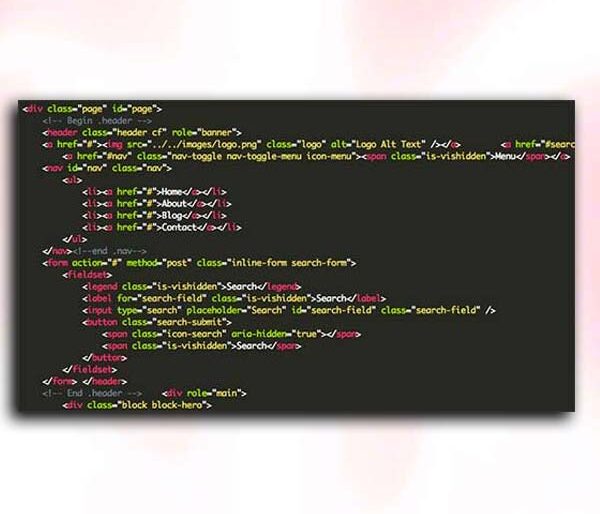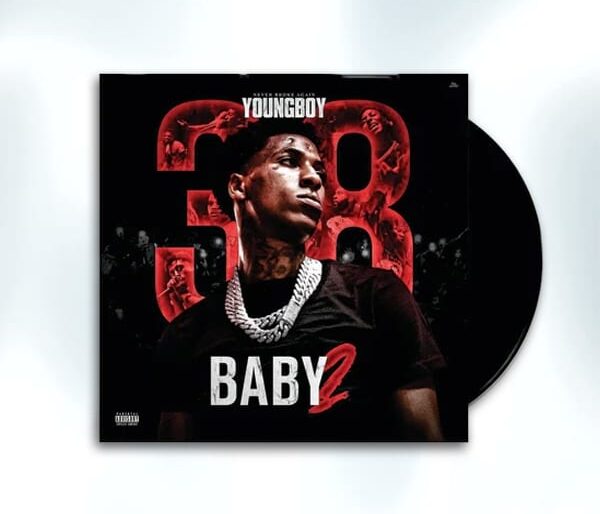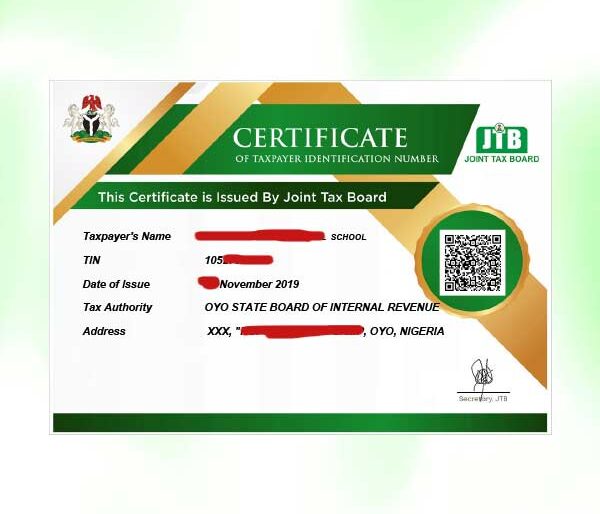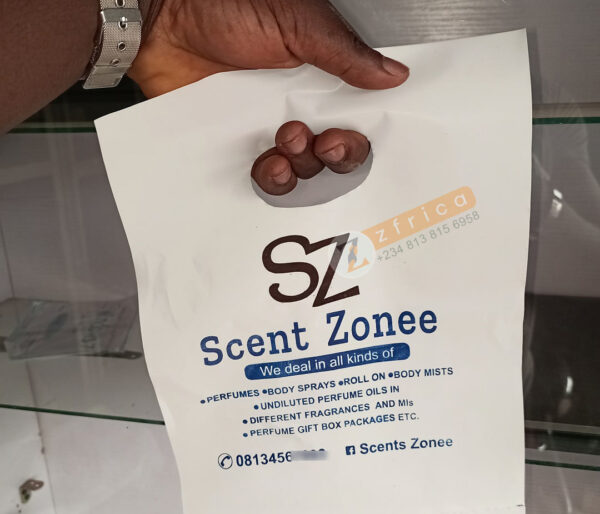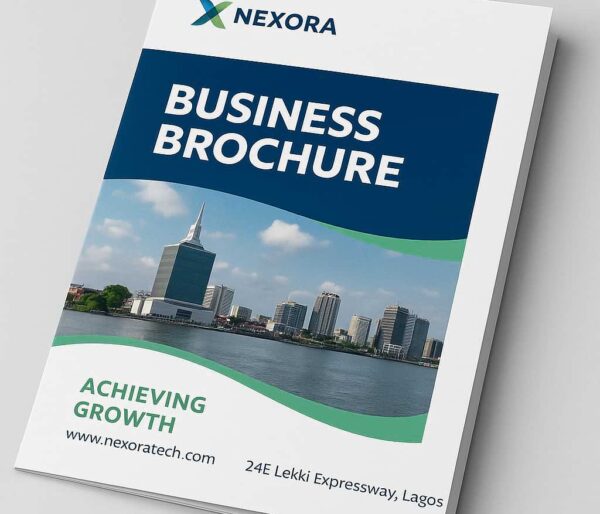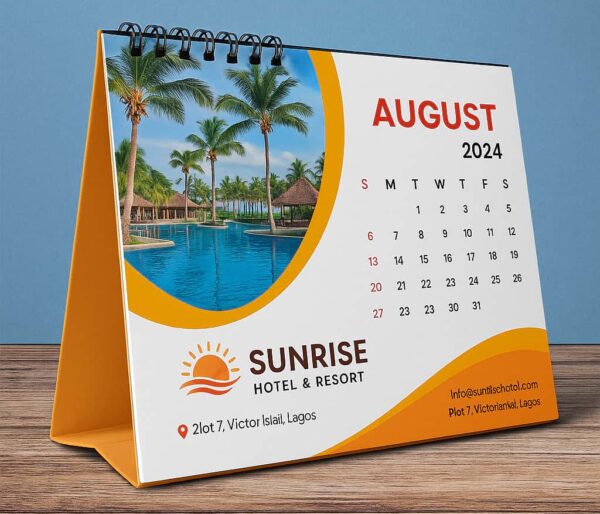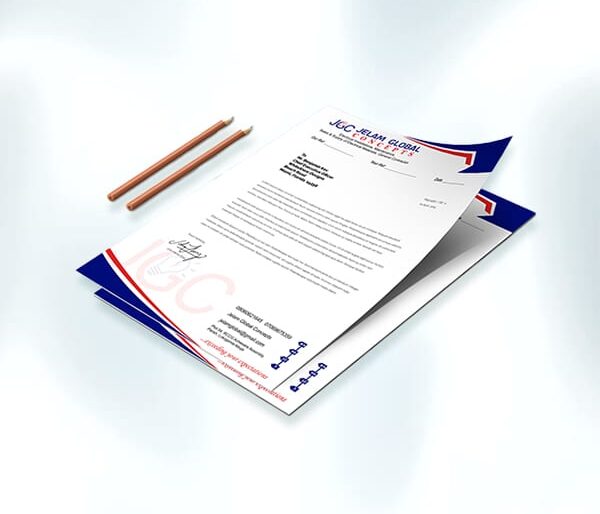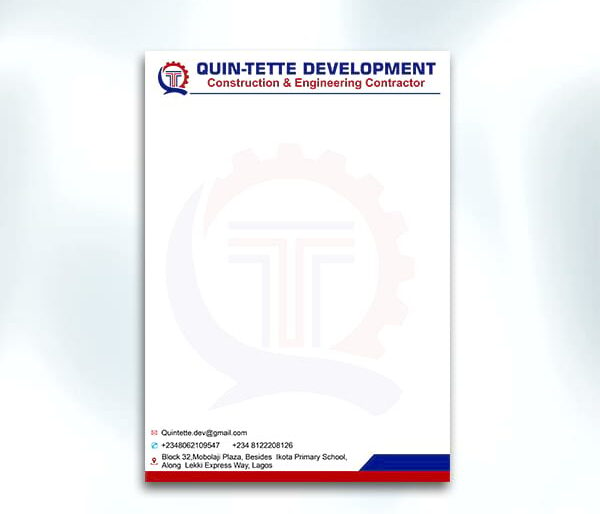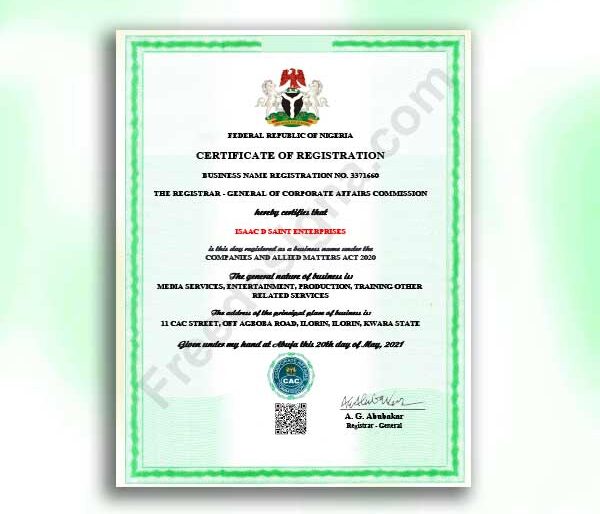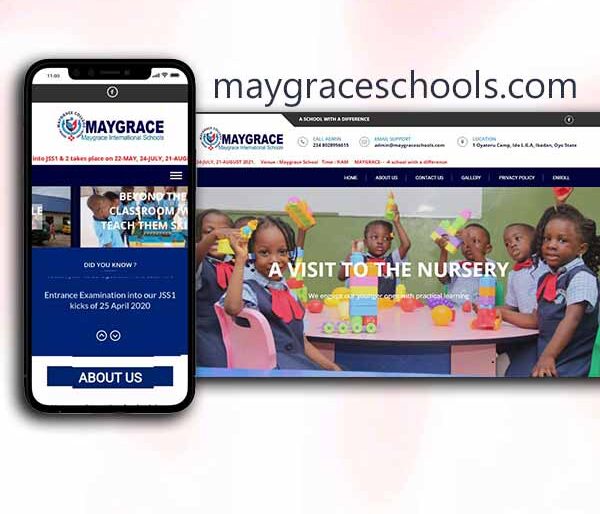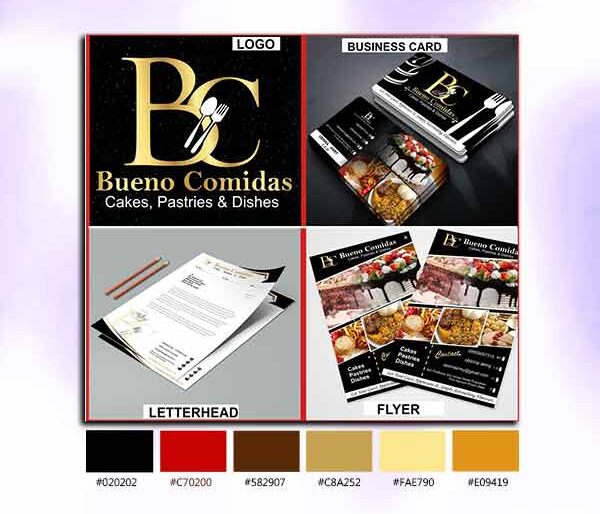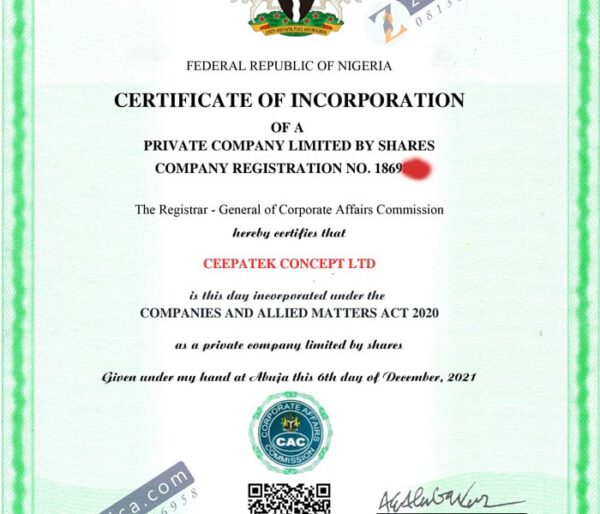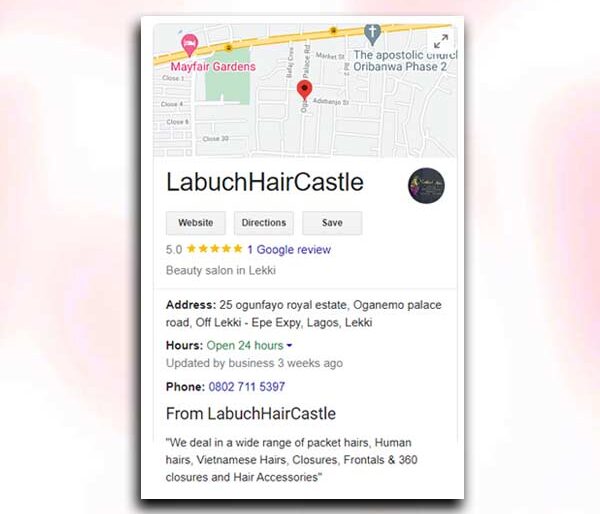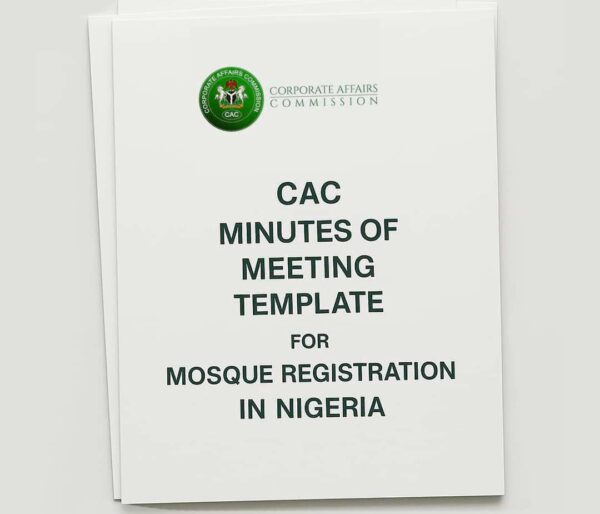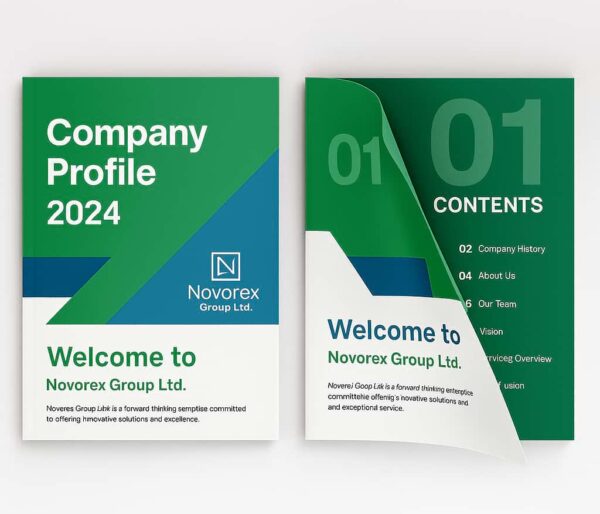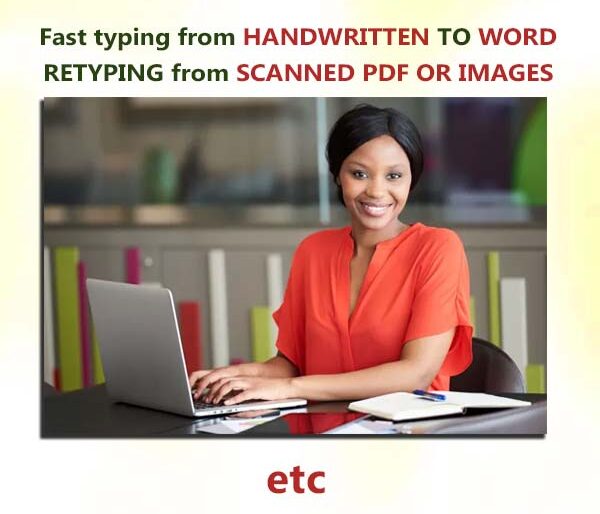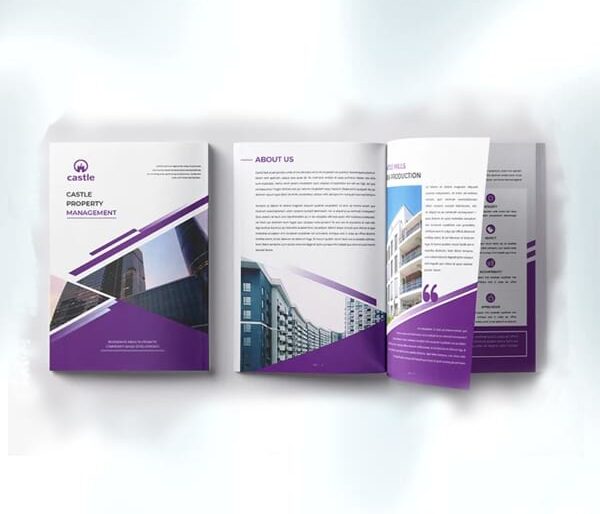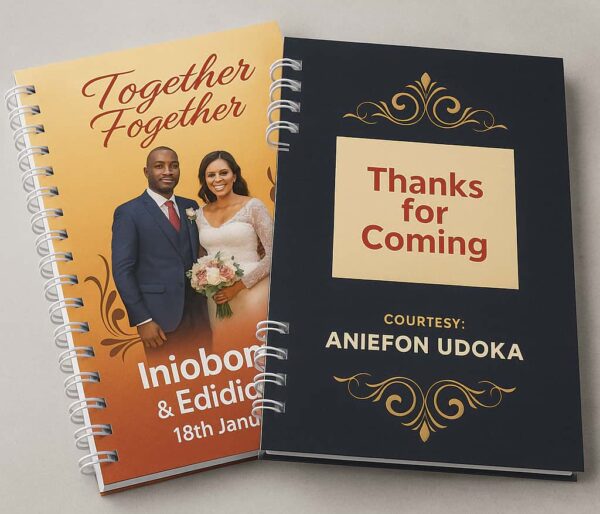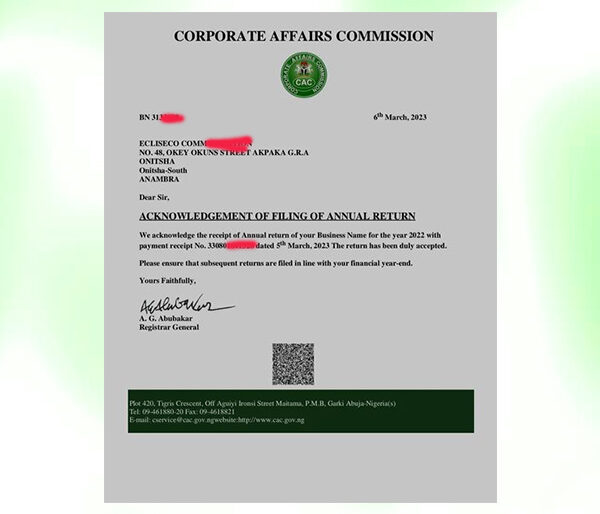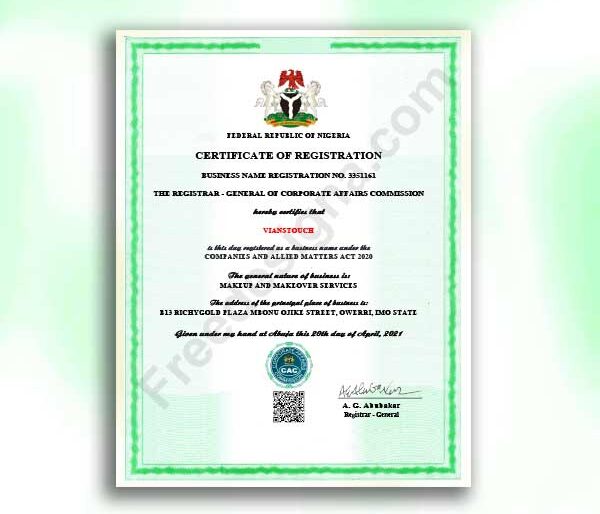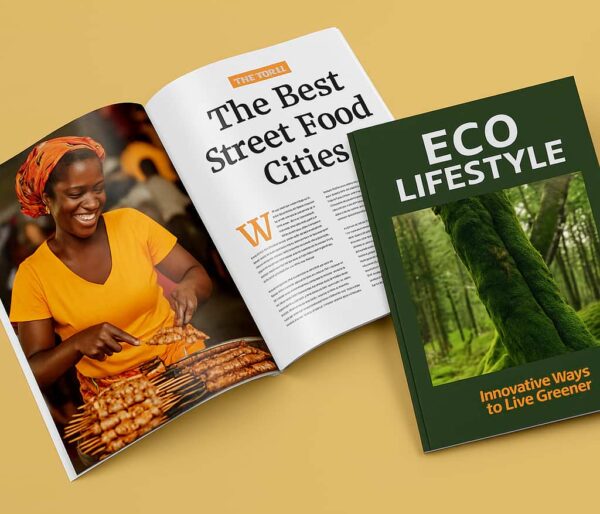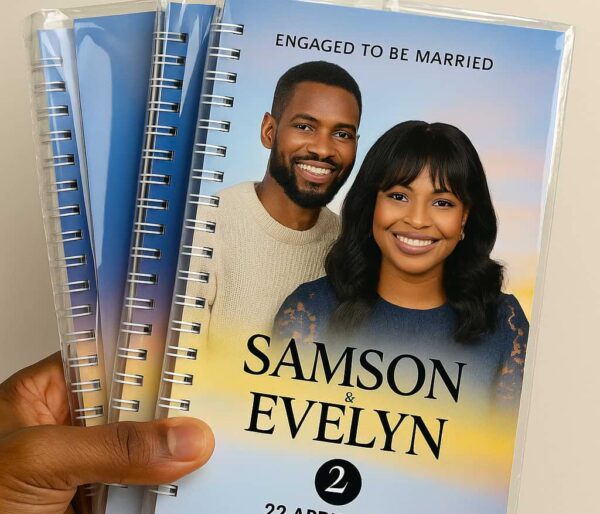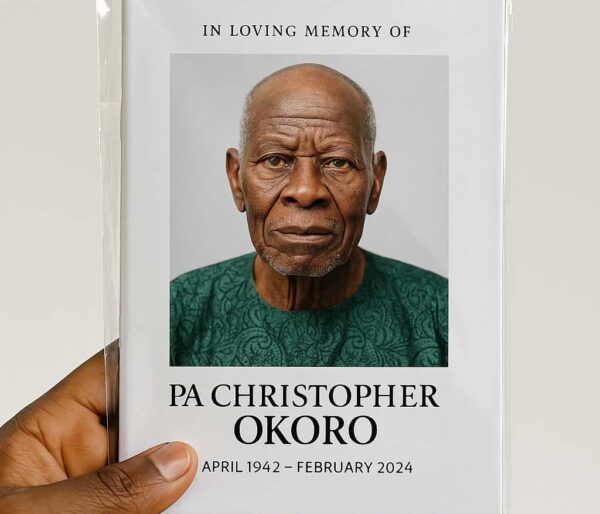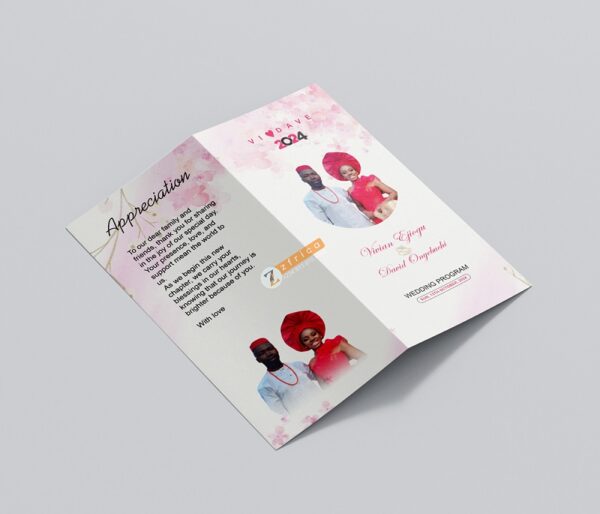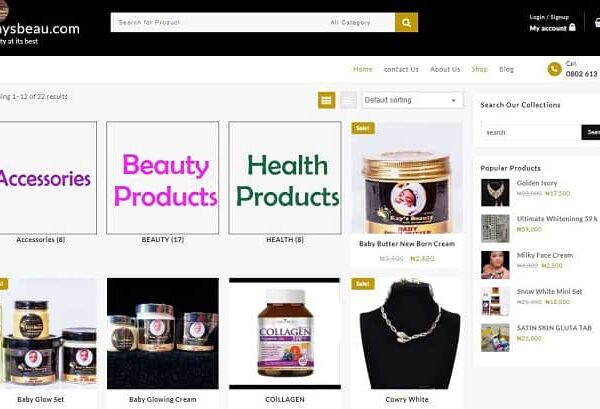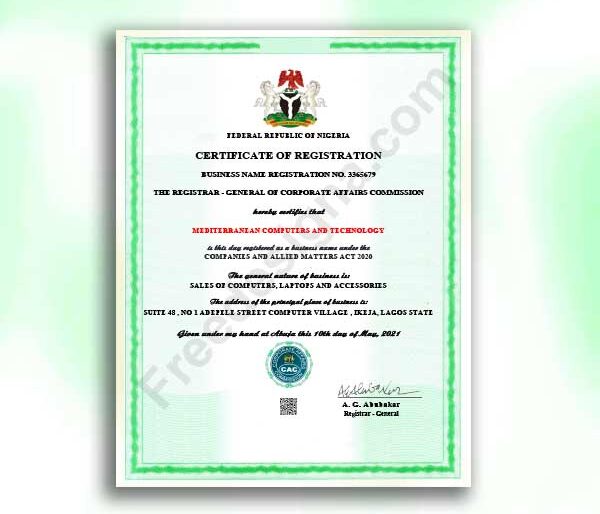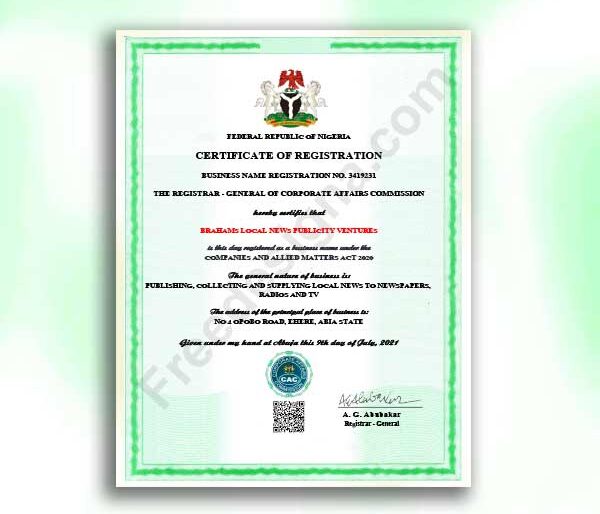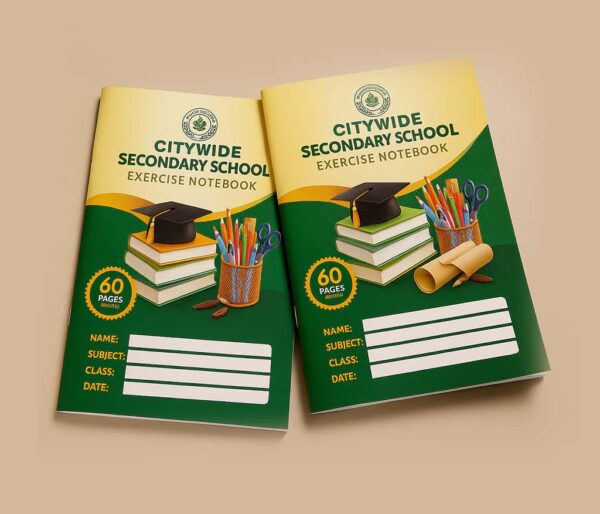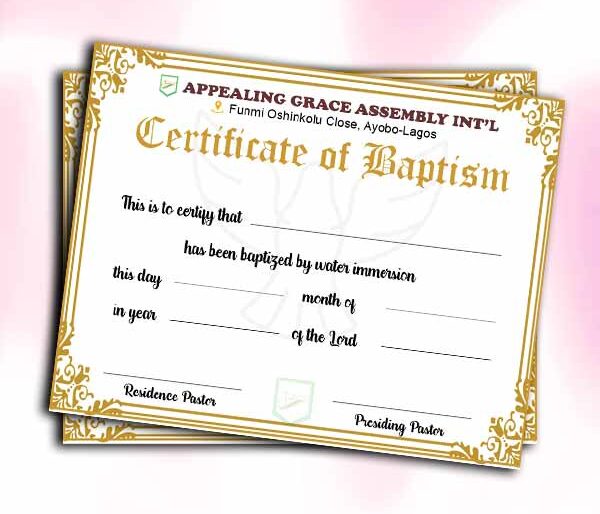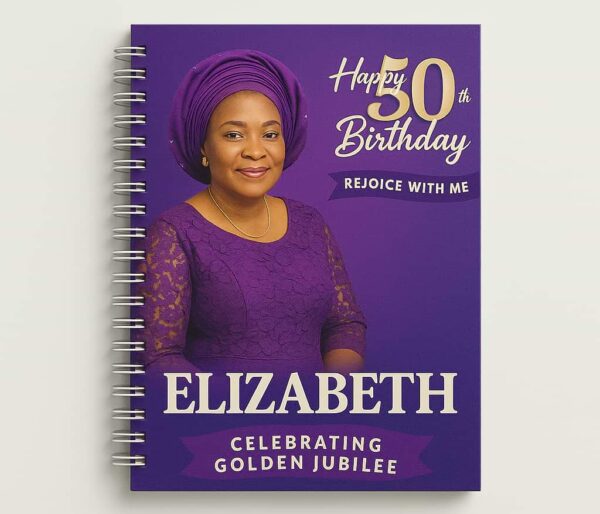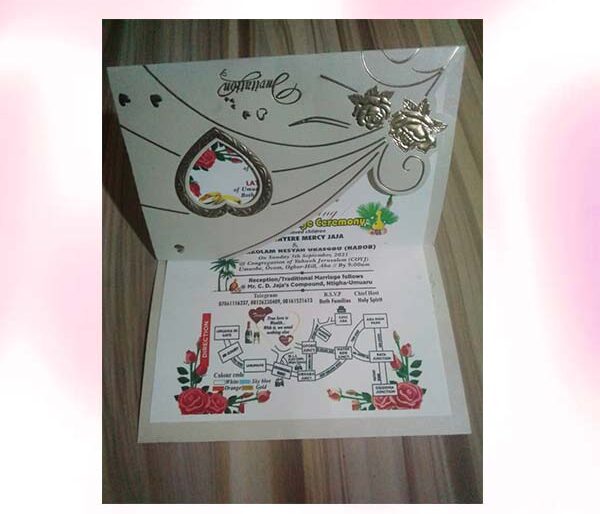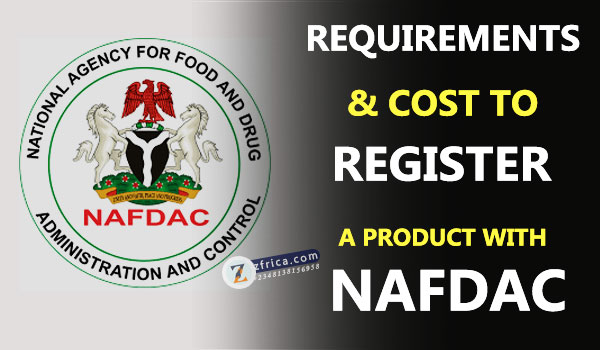In this digital world, the computer is easily one of the commonest belonging a person possesses, this device has taken the world by storm since its invention, and since its user-friendly design became implemented, it has experienced an upsurge.
The device has become indispensable to us, to a point where doing without it is nigh impossible, but the thing is like all things we use frequently, they require cleaning. So alas, we are required to clean it after some periods of time otherwise the consequences could be gross ranging from it not working tom it overheating to it becoming slow.
So the question arises, How Can I Clean My Computer?
Now the frequency of cleaning your computer depends on a few things mainly on where you place your computer. If you happen to keep it off the bare floor, which is where it can collect dust quickly, never smoke, eat or drink any liquid near it, making sure you keep your as pets far away from it as possible, you can clean it once or twice per year.
However, if you happen to fail to do any of the things above, you should clean your computer system a lot more often. The ideal ratio for cleaning it will now be around three to six months if your computer is under the conditions I mentioned.
Our Top Selling Services
Please note that if you feel like your computer is getting hotter than usual or quicker than usual, it means you should definitely clean it up. This is actually because most dust and particles are collected on the computer cooling fan. This will eventually result in the fan clogging and failing at doing its job of cooling
The intensity of cleaning required depends on the type of computer
Laptops are usually handled more than desktop computers since they are relatively easier to carry around. This results in the fact that they tend to get dirty faster their desktop counterparts.
Fortunately, in fact, the reason that makes laptops gather dirt quicker also makes it easier to clean than their desktop counterparts do. It is not required to take a laptop apart to clean it, and you can clean it in minutes, which is extremely faster than the time required for its desktop counterpart.
So what are the tools needed for cleaning your computer?
You will need;
• You will need a screwdriver, that will not be used for cleaning but for removing components or disassembling the entire computer if the need requires it. A typical easily accessible slot or a cross-slot screwdriver will do the job.
• A can of compressed air is extremely necessary, as this is the best way to get built-up dust out of the system and out of hard to reach places. It should not be shaken, and should always be held in an upright position to prevent liquid air from escaping and making matters more complicated. If you want to clean your COMPUTER without having tom use compressed air, you can do it but it will be much more tedious.
We recommend this for you
• You will also need soft brushes, which will be used for getting the dust off circuit boards or keyboard surfaces easily.
• Cotton swabs and rubbing alcohol, which will be used to get rid of stubborn pockets of dust in unreachable spots.
Now let us get to the cleaning, am about to treat each major party of the computer one by one.
Mouse
As we know there are two types of mouse, with each requiring a different cleaning style, by no doubt the mouse is the easiest part to clean in a computer
Have you Read this ?
• The Optical mice requires not much cleaning because they do not contain any much parts instead it uses an optical light emitter, however, these can and will get sticky over time as dust collects near the optical light emitter.
• The Mechanical mice on the other hand is susceptible to dust that can accumulate inside the mouse, which can make it difficult to track properly. If this is not working, it has to be cleaned!
How to clean your mouse
Always Unplug the mouse from the USB or PS/2 port before attempting cleaning.
1. Moisten a cotton cloth with rubbing alcohol or ethanol, and use it to clean the top and bottom of the mouse lightly, please try to keep it moist and not wet.
2. If you happen to have a mechanical type of mouse, remove the movement tracking ball by turning the ball-cover ring counter-clockwise then open it. You can then clean the inside of the mouse with a cotton cloth moistened with some rubbing alcohol isopropyl.
Place it on a sheet of paper and move the mouse to and fro repeatedly for some time, dust and particles will come off onto the paper and dislodge.
Laptop Cleaning
Laptops are generally easier to clean than their desktop counterparts and so it is easier to clean.
When cleaning laptops you will need;
• A very soft cloth.
• A very very mild dish detergent, morning fresh is a good example of this.
• A bottle of Isopropyl alcohol and
• A can of compressed air.
Ensure that your laptop is not plugged into a power source. If so, turn it off and unplug the charging cable from the socket. , you are also better off if you remove the battery.
It’s best to start with the outer surface, the lid and bottom panel.
Mix the dish detergent with some warm water and lightly damp the cloth in it, a cotton cloth will serve. Use the cloth to rub the lid and bottom panel gently.
Rinse the cloth with some clean tap water, squeeze it tightly to remove moisture, and then rub away the detergent from the lid and bottom panel.
Wipe it with a dry cloth to remove any water residue that may cause problems for your system later.
Be sure to squeeze the cloth every time you use it so That it’s not soaked wet when you use it and does not cause issues on your laptop.
Onto the Keyboard
This is the trickiest part when you physically clean your laptop because the laptop keys are very close to each other. You must avoid letting liquids drip down underneath it.
The first thing is to grab the can of compressed air to remove crumbs between the laptop keys.
Get some rubbing alcohol in a clean rag and use it to wipe the keys. The benefit of alcohol is that it is safe because it evaporates quickly and is extremely useful to remove natural oil emitted from your fingers from the keys.
Since we are in a pandemic period, I also suggest, you use a towel with disinfectant to clean the keys. However, Make sure you do not get the keys too wet, and you can rub some alcohol after doing this, so the disinfectant evaporates a lot faster.
If you plan to remove the keys to be more thorough in the cleaning, one word of advice is to take a picture so you remember where each key goes when you are reassembling.
As for the air vents on the sides of your laptop, these are also important but relatively easy to clean, just grab your can of compressed air and blow away the dust collected there, you will be amazed at the efficiency. For the laptop screen, use a cloth with a window cleaner and wipe the screen very gently.
Next up is how to clean a desktop computer; this is a bit more complex in the cleaning procedure.
Let us start with the desktop Computer Keyboard;
Cleaning a desktop computer Keyboard is a very simple process and you can do it with or without removing the keys fro, the keyboard. Whichever one you choose, you will need a piece of very soft cloth, some rubbing alcohol, cotton swabs, and a can of compressed air.
1. Start by holding the keyboard upside down, as you use the compressed air to blow out any dust and debris lodged in it.
2. Dip the clean soft cloth in alcohol and rub the main body of the keyboard vigorously clean, including the tiny crevices between the keys, as well as the keys themselves.
3. If you want to clean the area under the keys (which is actually a good idea if you have not cleaned your keyboard in a long time), you will need a way to remove the keys. This can be done by pushing any thin object underneath a key to dislodge it – be it a screwdriver or a knife I recommend you put that your screwdriver to good uses here.
4. Once those keys are off from the keyboard, use clean cotton swabs dipped in alcohol to clean the area that the keys occupied.
Next Stop is the monitor:
How to clean the monitor
The monitor is an extremely important part of your computer and is by far one of the most used parts of the computer hence it requires much cleaning. Substances like Dust, fingerprints, and dirt can make your computer screen very difficult to read; however, it’s relatively easy to clean your screen although much caution is needed here, There are some very popular monitor-cleaning kits you can buy for cleaning, but they may damage your monitor if they’re designed for a different type of monitor system. For instance E.g. A screen monitor cleaner that is designed for glass screens will not work with non-glass LCD screens and runs the risk of damaging your computer screen. Therefore, the method I encourage is to simply to use a soft clean cloth moistened with water.
Please note that on no account should you use a glass cleaner to clean a monitor. Most monitors come with an anti-glare coating that can and will react with the glass cleaner and will most definitely damage your computer!!.
The steps to follow while cleaning your monitor are as follows;
1. Try to Turn off the computer system, please never skip this step.
2. Always unplug the monitor from the power supply. If you happen to be using a laptop, unplug the laptop from power too.
3. Use a soft clean cloth moistened with water to wipe the screen clean, please I said moist! Not wet!. It is imperative you know the difference to prevent you from destroying your computer screen.
Do not spray any liquids for any reason whatsoever directly onto the screen!!!!!!!!!!!!!!!!!!!!!!!!!!!!. It will leak into your monitor and damage the internal components.
Cleaning Procedures for other computer surfaces
You should always clean your computer case, sides and back of the monitor to avoid a buildup of dust and dirt, which is detrimental to your computer’s smooth running. Here are a few tips you should employ when cleaning these other surfaces.
• Avoid dust at all times; dust is your computer’s main enemy. You should use an anti-static cloth to dust your computer casing. Do not use any furniture cleaners or strong solvents, as this will damage it.
• By using a can of compressed air, you can blow out debris from air intake slots easily.
• You can use Ammonia diluted with water or popularly known, as glass cleaner comprised mostly of ammonia and water to clean computer surfaces, please note that I said computer surfaces and not computer screens, or monitor screens. The milder this solution is, the better it is for you.
• You can clean the monitor housing and case (but not the monitor screen!). Spray the safe cleaning solution onto a paper towel or anti-static cloth and wipe in a downward motion only. Note that it’s downward motion only and nothing more.
Conclusion
Cleaning your computer is one integral part of the computer ownership process and is one you must take seriously. Take your time as one slip up can spell disaster and ruin you for life. So read up facts about your system and figure out its specifications
This article was written by William Nwokoji (+234)8080641583